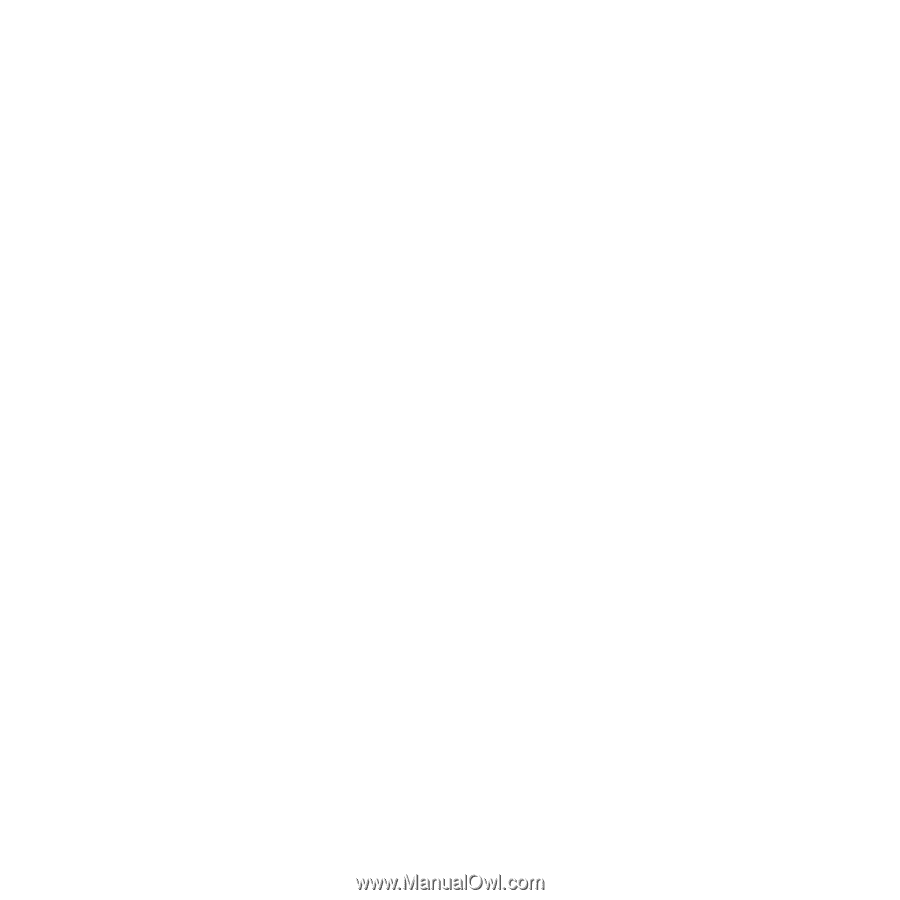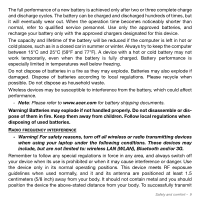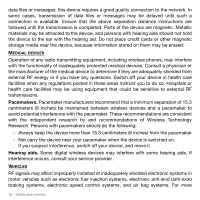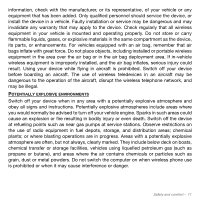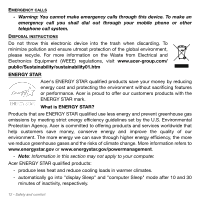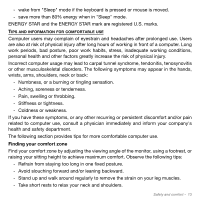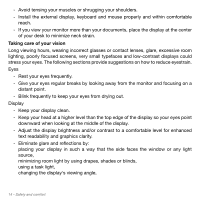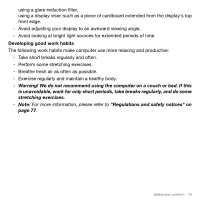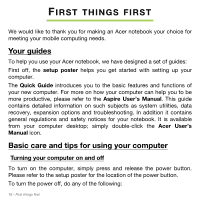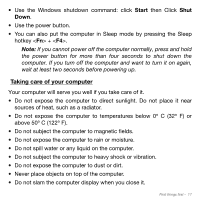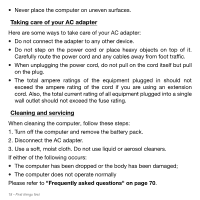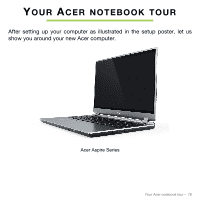Acer Aspire M5-581TG User Manual - Page 14
Adjust the display brightness and/or contrast to a comfortable level for enhanced - screen
 |
View all Acer Aspire M5-581TG manuals
Add to My Manuals
Save this manual to your list of manuals |
Page 14 highlights
Avoid tensing your muscles or shrugging your shoulders. Install the external display, keyboard and mouse properly and within comfortable reach. If you view your monitor more than your documents, place the display at the center of your desk to minimize neck strain. Taking care of your vision Long viewing hours, wearing incorrect glasses or contact lenses, glare, excessive room lighting, poorly focused screens, very small typefaces and low-contrast displays could stress your eyes. The following sections provide suggestions on how to reduce eyestrain. Eyes Rest your eyes frequently. Give your eyes regular breaks by looking away from the monitor and focusing on a distant point. Blink frequently to keep your eyes from drying out. Display Keep your display clean. Keep your head at a higher level than the top edge of the display so your eyes point downward when looking at the middle of the display. Adjust the display brightness and/or contrast to a comfortable level for enhanced text readability and graphics clarity. Eliminate glare and reflections by: placing your display in such a way that the side faces the window or any light source, minimizing room light by using drapes, shades or blinds, using a task light, changing the display's viewing angle, 14 - Safety and comfort