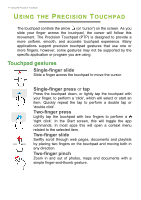Acer Aspire MM1-571 User Manual W10 - Page 5
Changing touchpad settings, All settings, Devices, Mouse & touchpad
 |
View all Acer Aspire MM1-571 manuals
Add to My Manuals
Save this manual to your list of manuals |
Page 5 highlights
Using the Precision Touchpad - 5 The precision touchpad includes added technology features that help recognize and prevent unintentional gestures such as accidental taps, gestures, and pointer movement. Note The touchpad is sensitive to finger movement; the lighter the touch, the better the response. Please keep the touchpad and your fingers dry and clean. Changing touchpad settings To change the touchpad settings to suit your personal requirements, please do the following. 1. In the icon tray in the lower right-hand corner of the screen, select the Notifications icon to open the Notifications pane. 2. Select All settings. 3. Select Devices > Mouse & touchpad.

Using the Precision Touchpad - 5
The precision touchpad includes added technology features that help
recognize and prevent unintentional gestures such as accidental taps,
gestures, and pointer movement.
Changing touchpad settings
To change the touchpad settings to suit your personal requirements,
please do the following.
1. In the icon tray in the lower right-hand corner of the screen, select
the
Notifications
icon to open the
Notifications
pane.
2.Select
All settings
.
3.Select
Devices
>
Mouse & touchpad
.
Note
The touchpad is sensitive to finger movement; the lighter the touch, the better
the response. Please keep the touchpad and your fingers dry and clean.