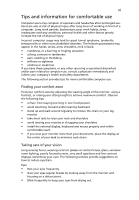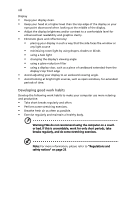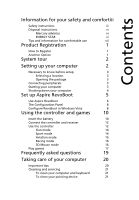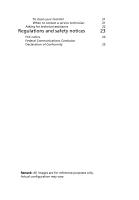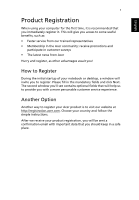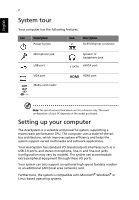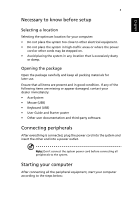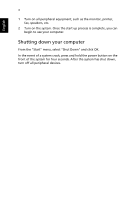Acer Aspire R3600 Acer Aspire R3600 User's Guide - Windows Vista - Page 9
Contents - windows 10
 |
View all Acer Aspire R3600 manuals
Add to My Manuals
Save this manual to your list of manuals |
Page 9 highlights
Contents Information for your safety and comfortiii Safety instructions iii Disposal instructions vi Mercury advisory vi ENERGY STAR vi Tips and information for comfortable use vii Product Registration 1 How to Register 1 Another Option 1 System tour 2 Setting up your computer 2 Necessary to know before setup 3 Selecting a location 3 Opening the package 3 Connecting peripherals 3 Starting your computer 3 Shutting down your computer 4 Set up Aspire RevoBoot 5 Use Aspire RevoBoot 6 The Configuration Panel 8 Configure RevoBoot in Windows Vista 8 Using the controller and games 10 Insert the battery 10 Connect the controller and receiver 12 Use the controller 12 Gun mode 14 Sport mode 14 Aviation mode 15 Racing mode 16 3D Mouse mode 16 Play games 17 Frequently asked questions 19 Taking care of your computer 20 Important tips 20 Cleaning and servicing 21 To clean your computer and keyboard 21 To clean your pointing device 21