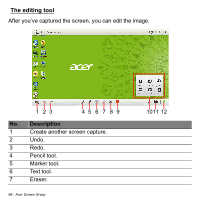Acer Aspire R7-572 User Manual - Page 85
Adjusting the Settings, icon to adjust the defaults for Acer Screen Grasp.
 |
View all Acer Aspire R7-572 manuals
Add to My Manuals
Save this manual to your list of manuals |
Page 85 highlights
The toolbar at the top of the screen allows you to change screen capture options and settings. No. Description 1 Rectangular capture: Capture a rectangular area of the screen. 2 Freeform capture: Capture a freeform part of the screen. 3 Window capture: Capture all or part of an open window. 4 Webpage capture: Capture a whole webpage, including parts of the page that are not currently visible. 5 Full screen capture: Capture the full screen. 6 Settings: Change the defaults. Adjusting the Settings Tap the Settings icon to adjust the defaults for Acer Screen Grasp. You can enable or disable the launch gesture (tap the screen with three fingers), set the app to launch the editing tool after capturing, view a short introduction tutorial, or view the Help content. Acer Screen Grasp - 85