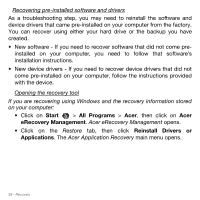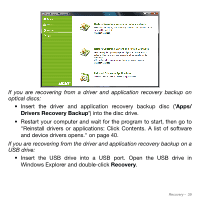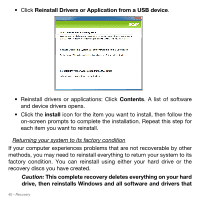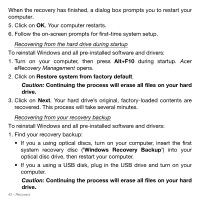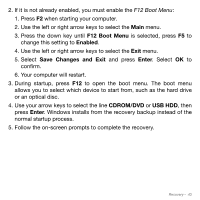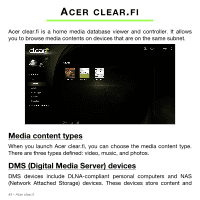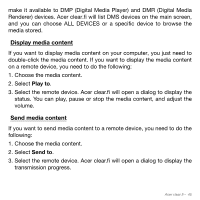Acer Aspire S3-951 User Manual - Page 43
F12 Boot Menu, Enabled, Save Changes and Exit, Enter, CDROM/DVD, USB HDD
 |
View all Acer Aspire S3-951 manuals
Add to My Manuals
Save this manual to your list of manuals |
Page 43 highlights
2. If it is not already enabled, you must enable the F12 Boot Menu: 1. Press F2 when starting your computer. 2. Use the left or right arrow keys to select the Main menu. 3. Press the down key until F12 Boot Menu is selected, press F5 to change this setting to Enabled. 4. Use the left or right arrow keys to select the Exit menu. 5. Select Save Changes and Exit and press Enter. Select OK to confirm. 6. Your computer will restart. 3. During startup, press F12 to open the boot menu. The boot menu allows you to select which device to start from, such as the hard drive or an optical disc. 4. Use your arrow keys to select the line CDROM/DVD or USB HDD, then press Enter. Windows installs from the recovery backup instead of the normal startup process. 5. Follow the on-screen prompts to complete the recovery. Recovery - 43