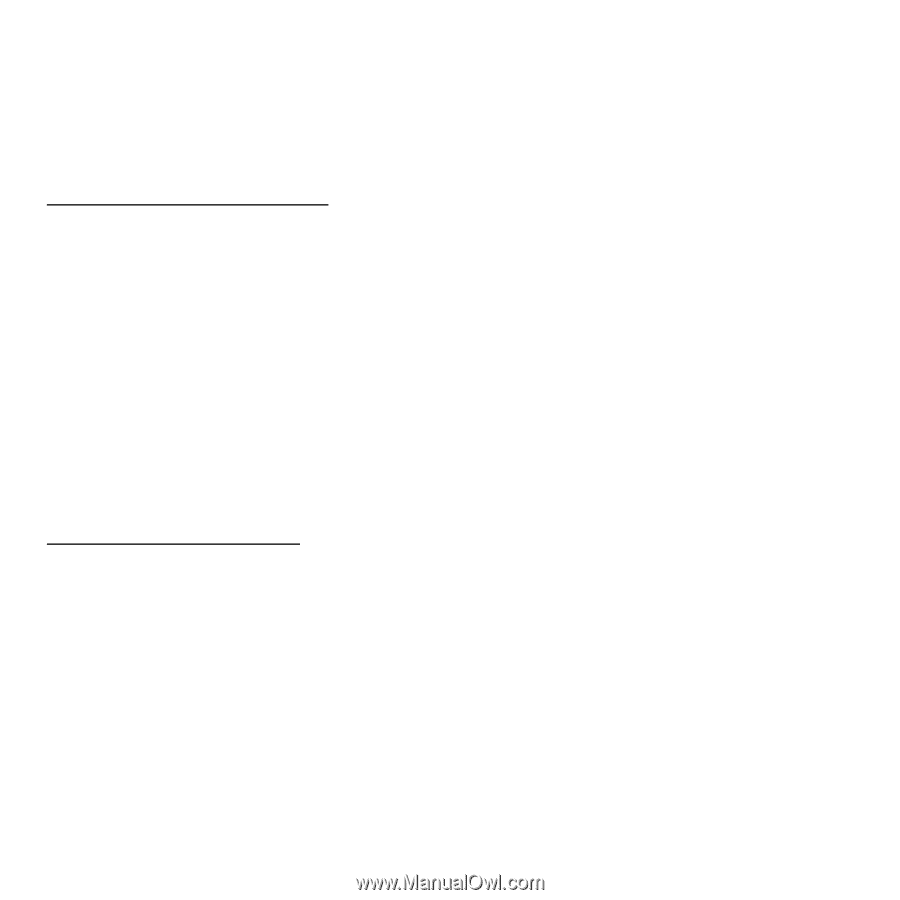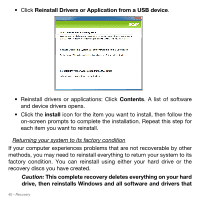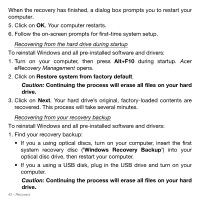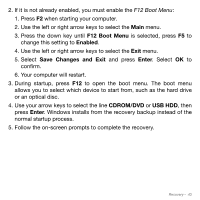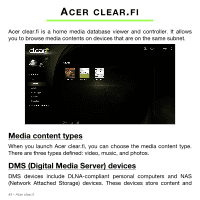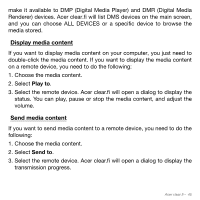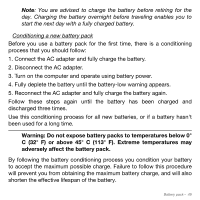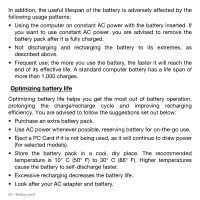Acer Aspire S3-951 User Manual - Page 45
Display media content - specification
 |
View all Acer Aspire S3-951 manuals
Add to My Manuals
Save this manual to your list of manuals |
Page 45 highlights
make it available to DMP (Digital Media Player) and DMR (Digital Media Renderer) devices. Acer clear.fi will list DMS devices on the main screen, and you can choose ALL DEVICES or a specific device to browse the media stored. Display media content If you want to display media content on your computer, you just need to double-click the media content. If you want to display the media content on a remote device, you need to do the following: 1. Choose the media content. 2. Select Play to. 3. Select the remote device. Acer clear.fi will open a dialog to display the status. You can play, pause or stop the media content, and adjust the volume. Send media content If you want to send media content to a remote device, you need to do the following: 1. Choose the media content. 2. Select Send to. 3. Select the remote device. Acer clear.fi will open a dialog to display the transmission progress. Acer clear.fi - 45