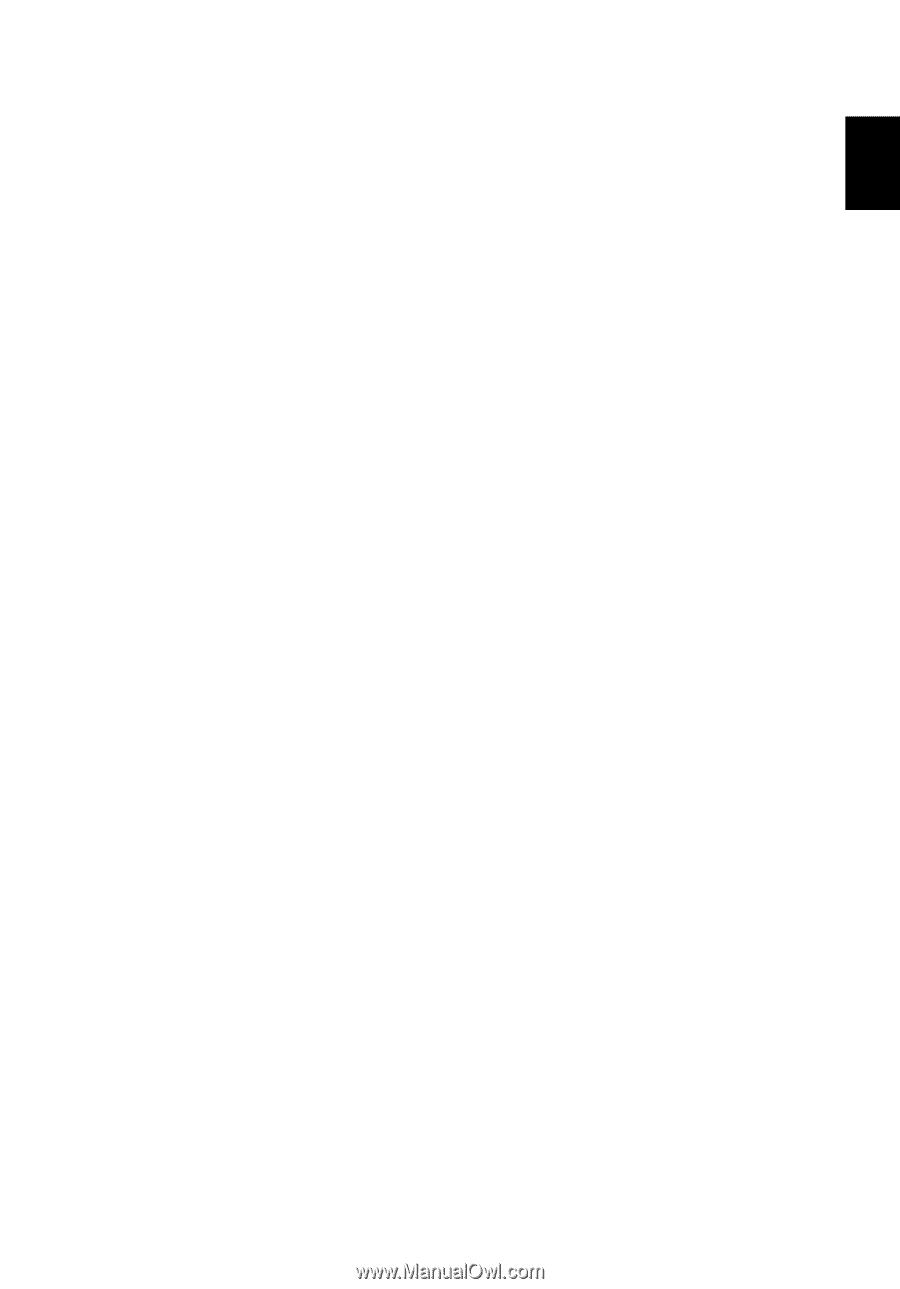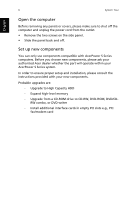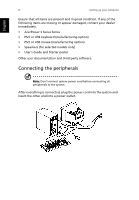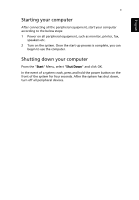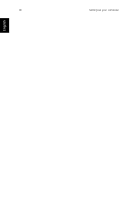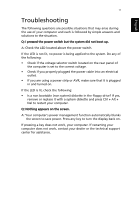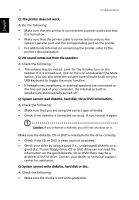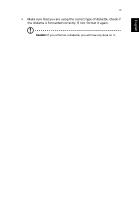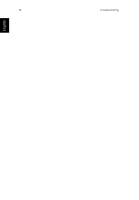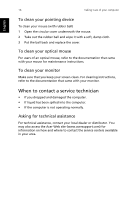Acer Aspire SA90 User Manual - Page 15
Troubleshooting
 |
View all Acer Aspire SA90 manuals
Add to My Manuals
Save this manual to your list of manuals |
Page 15 highlights
English 11 Troubleshooting The following questions are possible situations that may arise during the use of your computer and each is followed by simple answers and solutions to the situation. Q: I pressed the power switch but the system did not boot up. A: Check the LED located above the power switch. If the LED is not lit, no power is being applied to the system. Do any of the following: • Check if the voltage selector switch located on the rear panel of the computer is set to the correct voltage. • Check if you properly plugged the power cable into an electrical outlet. • If you are using a power strip or AVR, make sure that it is plugged in and turned on. If the LED is lit, check the following: • Is a non bootable (non system) diskette in the floppy drive? If yes, remove or replace it with a system diskette and press Ctrl + Alt + Del to restart your computer. Q: Nothing appears on the screen. A: Your computer's power management function automatically blanks the screen to save power. Press any key to turn the display back on. If pressing a key does not work, your computer. If restarting your computer does not work, contact your dealer or the technical support center for assistance.