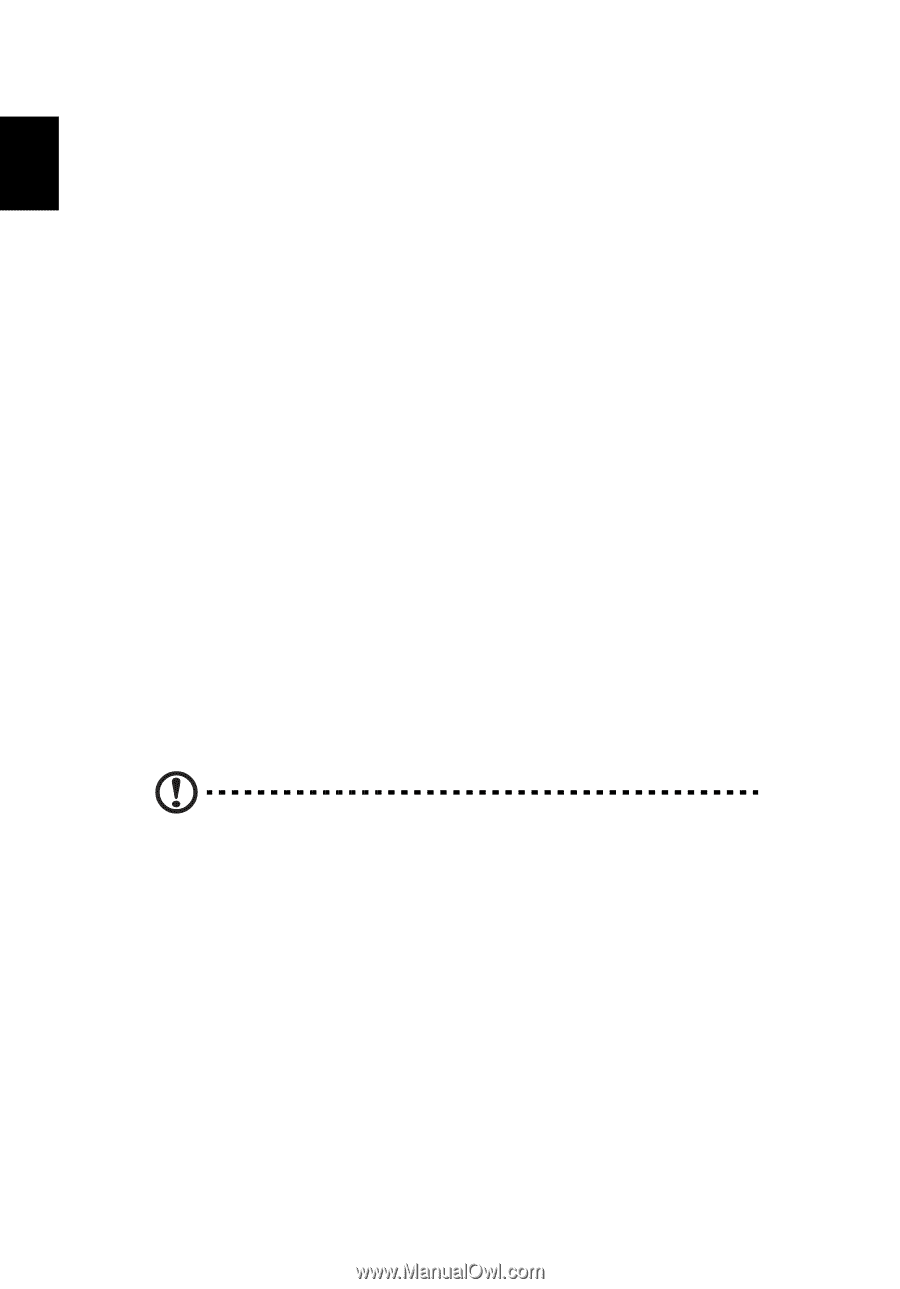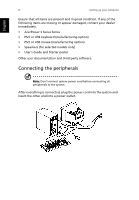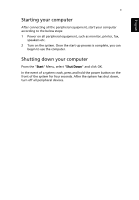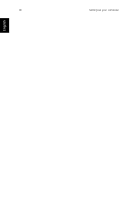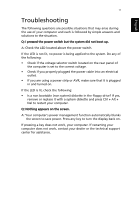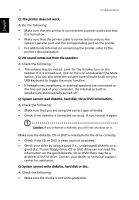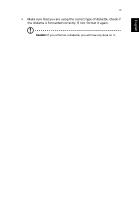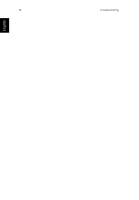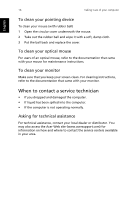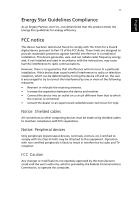Acer Aspire SA90 User Manual - Page 16
Q: System cannot read diskette, hard disk, CD or DVD information.
 |
View all Acer Aspire SA90 manuals
Add to My Manuals
Save this manual to your list of manuals |
Page 16 highlights
English 12 Troubleshooting Q: The printer does not work. A: Do the following: • Make sure that the printer is connected to a power outlet and that it is turned on. • Make sure that the printer cable is connected securely to the system's parallel port and the corresponding port on the printer. • For additional information concerning the printer, refer to the printer's documentation. Q: No sound comes out from the speakers. A: Check the following: • The volume may be muted. Look for the Volume icon on the taskbar. If it is crossed-out, click on the icon and deselect the Mute option. You can also press the volume control/mute knob on your USB keyboard to toggle the mute function. • If headphones, earphones, or external speakers are connected to the line-out jack of your computer, the internal or built-in speakers are automatically turned off. Q: System cannot read diskette, hard disk, CD or DVD information. A: Check the following: • Make sure that you are using the correct type of media. • Check if the diskette is formatted correctly. If not, format it again. Caution: If you reformat a diskette, you will lose any data on it. Make sure the diskette, CD or DVD is inserted into the drive correctly. • Check if the CD or DVD is clean and not scratched. • Check your drive by using a good (i.e., undamaged) diskette or a good disc. If your floppy drive, CD or DVD drive can not read the information on the good diskette, CD or DVD there may be a problem with the drive. Contact your dealer or technical support center for assistance. Q: System cannot write diskette, hard disk or disc. A: Check the following: • Make sure the media is not write-protected.