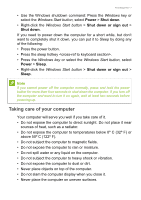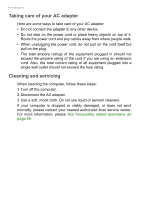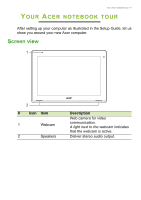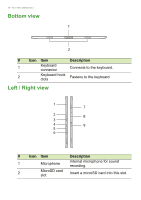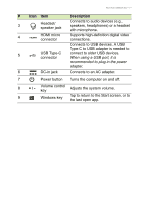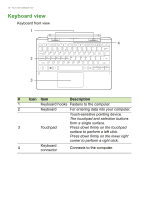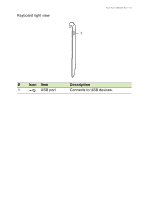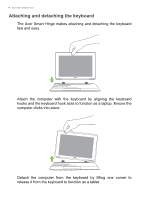Acer Aspire Switch SW5-014P User Manual W10 2 - Page 11
Connects to USB devices. A, Description
 |
View all Acer Aspire Switch SW5-014P manuals
Add to My Manuals
Save this manual to your list of manuals |
Page 11 highlights
Your Acer notebook tour - 11 # Icon Item Description 3 Headset/ speaker jack Connects to audio devices (e.g., speakers, headphones) or a headset with microphone. 4 HDMI micro connector Supports high-definition digital video connections. Connects to USB devices. A USB Type-C to USB adapter is needed to 5 USB Type-C connector connect to older USB devices. When using a USB port, it is recommended to plug in the power adapter. 6 DC-in jack Connects to an AC adapter. 7 Power button Turns the computer on and off. 8 + / - Volume control key Adjusts the system volume. 9 Windows key Tap to return to the Start screen, or to the last open app.

Your Acer notebook tour - 11
3
Headset/
speaker jack
Connects to audio devices (e.g.,
speakers, headphones) or a headset
with microphone.
4
HDMI micro
connector
Supports high-definition digital video
connections.
5
USB Type
-C
c
onnector
Connects to USB devices. A
USB
Type-C
to USB adapter is needed to
connect to
older
USB devices.
When using a USB port, it is
recommended to plug in the power
adapter.
6
DC-in jack
Connects to an AC adapter.
7
Power button
Turns the computer on and off.
8
+ / -
Volume control
key
Adjusts the system volume.
9
Windows key
Tap to return to the Start screen, or to
the last open app.
#
Icon
Item
Description