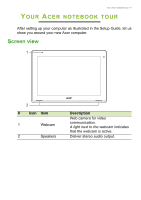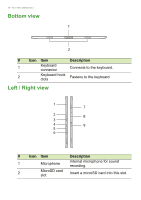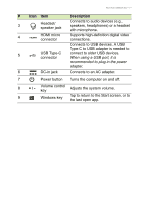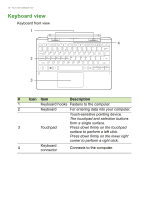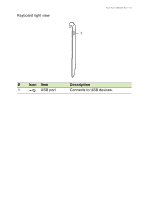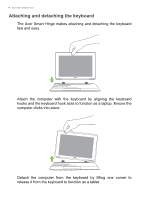Acer Aspire Switch SW5-014P User Manual W10 2 - Page 14
Attaching and detaching the keyboard, computer clicks into place.
 |
View all Acer Aspire Switch SW5-014P manuals
Add to My Manuals
Save this manual to your list of manuals |
Page 14 highlights
14 - Your Acer notebook tour Attaching and detaching the keyboard The Acer Smart Hinge makes attaching and detaching the keyboard fast and easy. Attach the computer with the keyboard by aligning the keyboard hooks and the keyboard hook slots to function as a laptop. Ensure the computer clicks into place. Detach the computer from the keyboard by lifting one corner to release it from the keyboard to function as a tablet.

14 - Your Acer notebook tour
Attaching and detaching the keyboard
The Acer Smart Hinge makes attaching and detaching the keyboard
fast and easy.
Attach the computer with the keyboard by aligning the keyboard
hooks and the keyboard hook slots to function as a laptop. Ensure the
computer clicks into place.
Detach the computer from the keyboard by lifting one corner to
release it from the keyboard to function as a tablet.