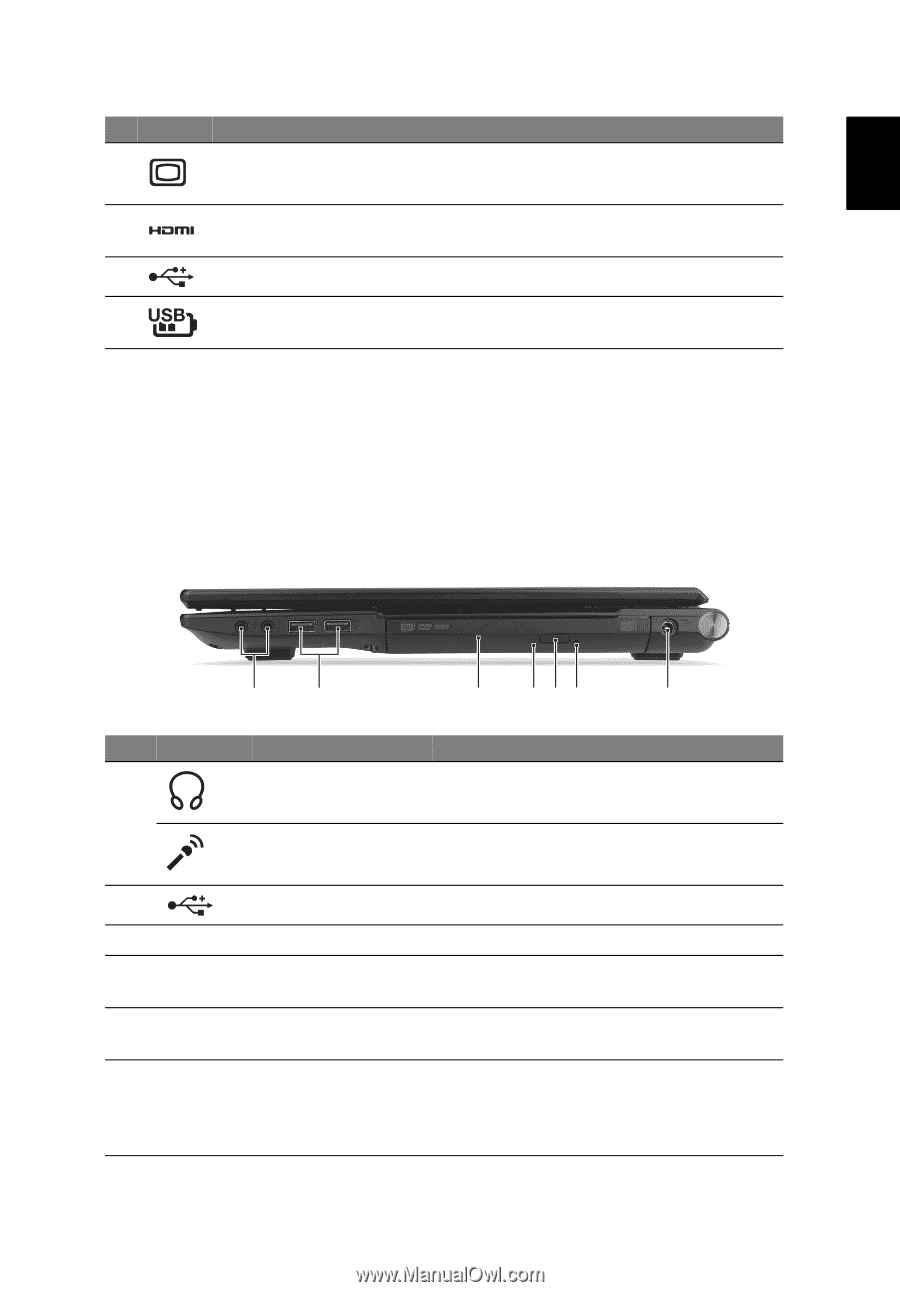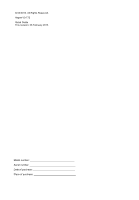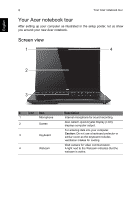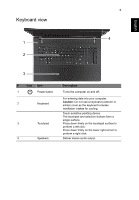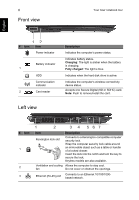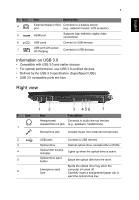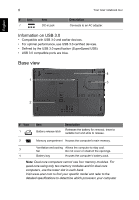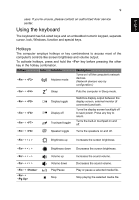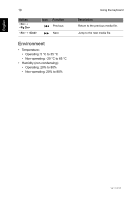Acer Aspire V3-772G Quick Guide - Page 7
Right view
 |
View all Acer Aspire V3-772G manuals
Add to My Manuals
Save this manual to your list of manuals |
Page 7 highlights
English 7 # Icon 4 5 6 7 Item Description External display (VGA) Connects to a display device port (e.g., external monitor, LCD projector). HDMI port Supports high-definition digital video connections. USB ports Connect to USB devices. USB port with poweroff charging Connects to USB devices. Information on USB 3.0 • Compatible with USB 3.0 and earlier devices. • For optimal performance, use USB 3.0-certified devices. • Defined by the USB 3.0 specification (SuperSpeed USB). • USB 3.0 compatible ports are blue. Right view # Icon 1 2 3 4 5 6 12 3 456 7 Item Description Headphones/ Connects to audio line-out devices speaker/line-out jack (e.g., speakers, headphones). Microphone jack Accepts inputs from external microphones. USB ports Optical drive Optical disk access indicator Optical drive eject button Emergency eject hole Connect to USB devices. Internal optical drive; accepts CDs or DVDs. Lights up when the optical drive is active. Ejects the optical disk from the drive. Ejects the optical drive tray when the computer is turned off. Carefully insert a straightened paper clip to eject the optical drive tray.