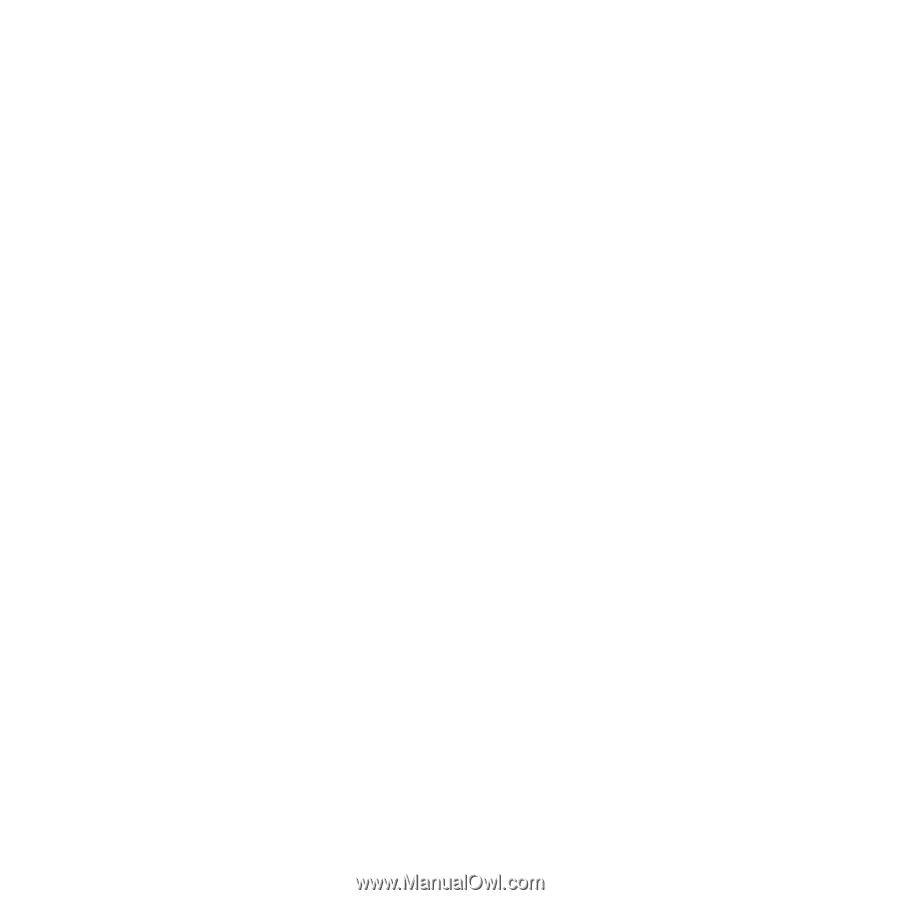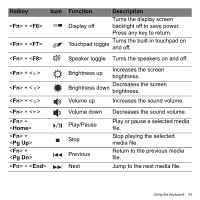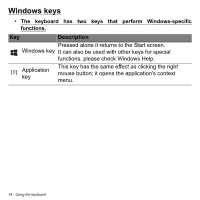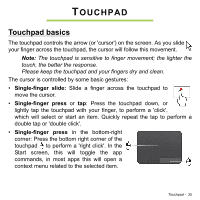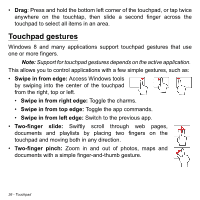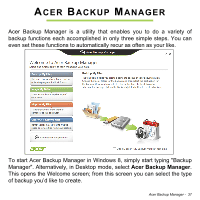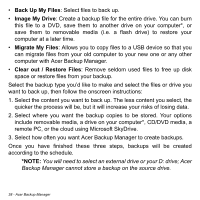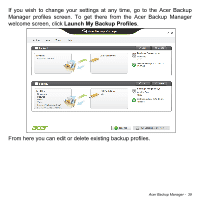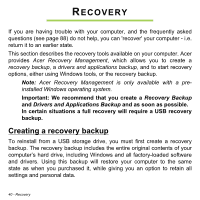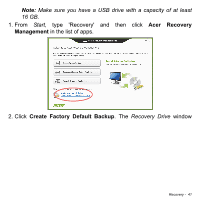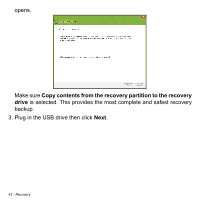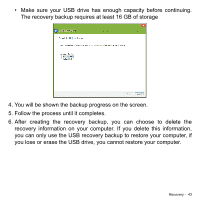Acer Aspire V3-772G User Manual - Page 38
Back Up My Files, Image My Drive, Migrate My Files, Clear out / Restore Files
 |
View all Acer Aspire V3-772G manuals
Add to My Manuals
Save this manual to your list of manuals |
Page 38 highlights
• Back Up My Files: Select files to back up. • Image My Drive: Create a backup file for the entire drive. You can burn this file to a DVD, save them to another drive on your computer*, or save them to removable media (i.e. a flash drive) to restore your computer at a later time. • Migrate My Files: Allows you to copy files to a USB device so that you can migrate files from your old computer to your new one or any other computer with Acer Backup Manager. • Clear out / Restore Files: Remove seldom used files to free up disk space or restore files from your backup. Select the backup type you'd like to make and select the files or drive you want to back up, then follow the onscreen instructions: 1. Select the content you want to back up. The less content you select, the quicker the process will be, but it will increase your risks of losing data. 2. Select where you want the backup copies to be stored. Your options include removable media, a drive on your computer*, CD/DVD media, a remote PC, or the cloud using Microsoft SkyDrive. 3. Select how often you want Acer Backup Manager to create backups. Once you have finished these three steps, backups will be created according to the schedule. *NOTE: You will need to select an external drive or your D: drive; Acer Backup Manager cannot store a backup on the source drive. 38 - Acer Backup Manager