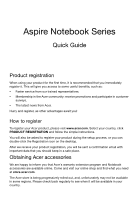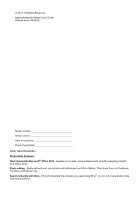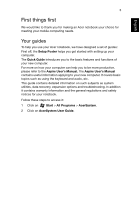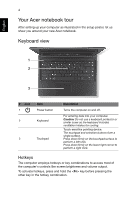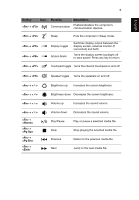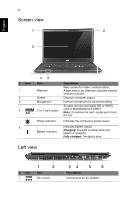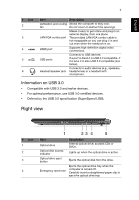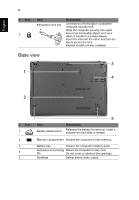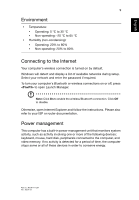Acer Aspire V5-471G Quick Guide - Page 4
Your Acer notebook tour, Keyboard view - touch
 |
View all Acer Aspire V5-471G manuals
Add to My Manuals
Save this manual to your list of manuals |
Page 4 highlights
English 4 Your Acer notebook tour After setting up your computer as illustrated in the setup poster, let us show you around your new Acer notebook. Keyboard view 1 2 3 # Icon 1 Item Power button 2 Keyboard 3 Touchpad Description Turns the computer on and off. For entering data into your computer. Caution: Do not use a keyboard protector or similar cover as the keyboard includes ventilation intakes for cooling. Touch-sensitive pointing device. The touchpad and selection buttons form a single surface. Press down firmly on the touchpad surface to perform a left click. Press down firmly on the lower right corner to perform a right click. Hotkeys The computer employs hotkeys or key combinations to access most of the computer's controls like screen brightness and volume output. To activate hotkeys, press and hold the key before pressing the other key in the hotkey combination.