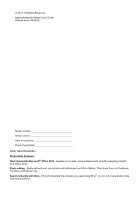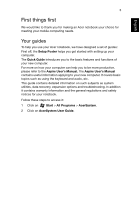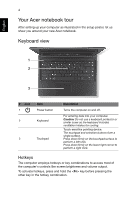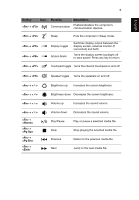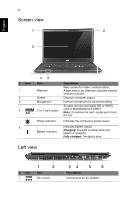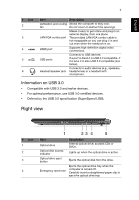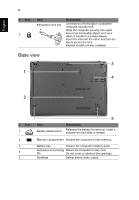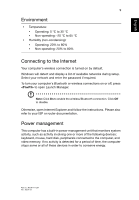Acer Aspire V5-471G Quick Guide - Page 7
Right view, Information on USB 3.0 - specification
 |
View all Acer Aspire V5-471G manuals
Add to My Manuals
Save this manual to your list of manuals |
Page 7 highlights
English 7 # Icon 2 3 4 5 6 Item Description Ventilation and cooling Allows the computer to stay cool. fan Do not cover or obstruct the openings. LAN/VGA combo port Makes it easy to get online and plug in an external display, from one place. The provided LAN/VGA combo cable is hot-swappable so you can plug it in and out even when the notebook is on. HDMI port Supports high-definition digital video connections. USB ports Connects to USB devices. If a port is black it is USB 2.0 compatible, if it is blue it is also USB 3.0 compatible (see below). Connects to audio devices (e.g., speakers, Headset/speaker jack headphones) or a headset with microphone. Information on USB 3.0 • Compatible with USB 3.0 and earlier devices. • For optimal performance, use USB 3.0-certified devices. • Defined by the USB 3.0 specification (SuperSpeed USB). Right view # Icon 1 2 3 4 1 23 4 5 Item Optical drive Optical disk access indicator Optical drive eject button Emergency eject hole Description Internal optical drive; accepts CDs or DVDs. Lights up when the optical drive is active. Ejects the optical disk from the drive. Ejects the optical drive tray when the computer is turned off. Carefully insert a straightened paper clip to eject the optical drive tray.