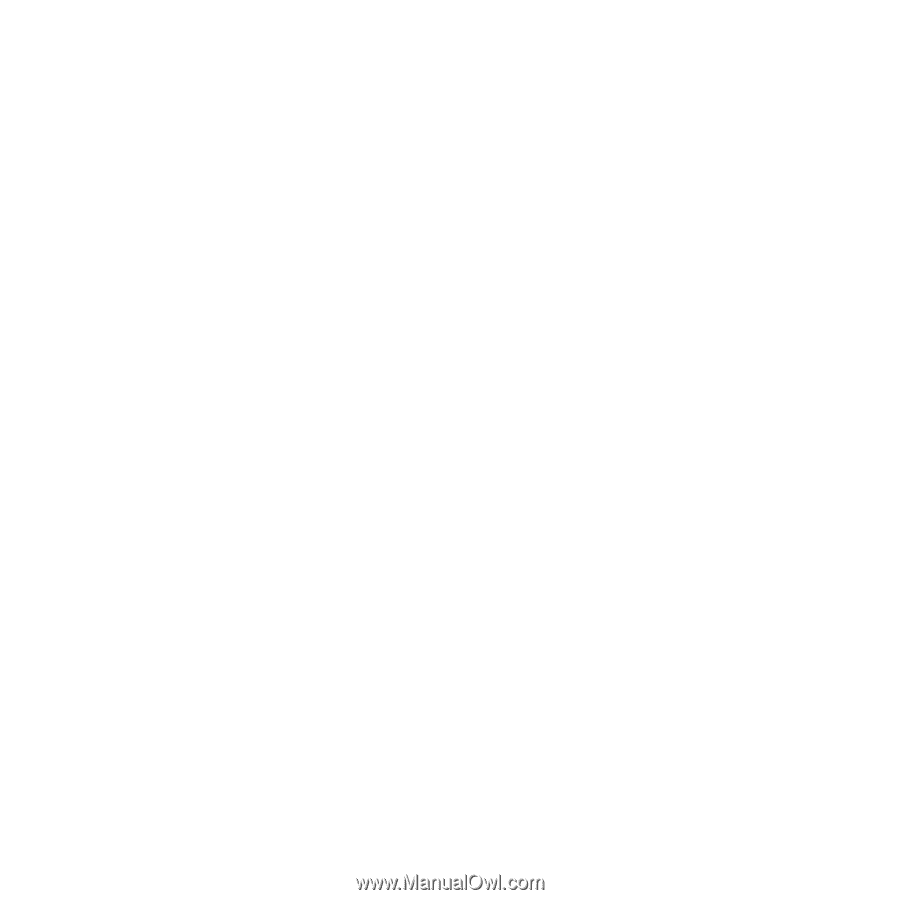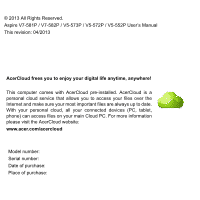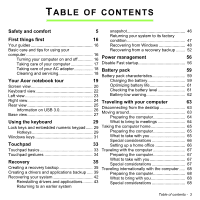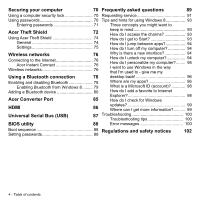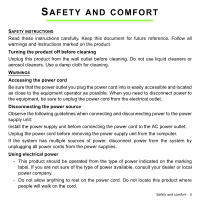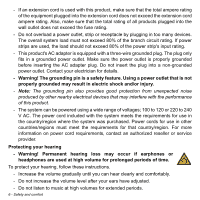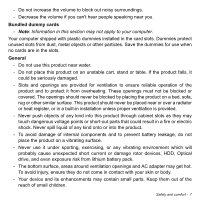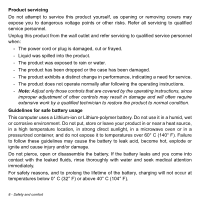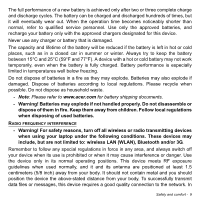Acer Aspire V5-552G User Manual - Page 4
Universal Serial Bus USB, Acer Converter Port - bios
 |
View all Acer Aspire V5-552G manuals
Add to My Manuals
Save this manual to your list of manuals |
Page 4 highlights
Securing your computer 70 Frequently asked questions 89 Using a computer security lock 70 Requesting service 91 Using passwords 70 Tips and hints for using Windows 8 93 Entering passwords 71 Three concepts you might want to Acer Theft Shield 72 Using Acer Theft Shield 74 General 74 Settings 75 keep in mind 93 How do I access the charms 93 How do I get to Start 93 How do I jump between apps 94 How do I turn off my computer 94 Wireless networks 76 Connecting to the Internet 76 Acer Instant Connect 76 Wireless networks 76 Using a Bluetooth connection 78 Enabling and disabling Bluetooth 78 Enabling Bluetooth from Windows 8 ......... 79 Adding a Bluetooth device 80 Acer Converter Port 85 Why is there a new interface 94 How do I unlock my computer 94 How do I personalize my computer?........ 95 I want to use Windows in the way that I'm used to - give me my desktop back 96 Where are my apps 96 What is a Microsoft ID (account 98 How do I add a favorite to Internet Explorer 98 How do I check for Windows HDMI 86 updates 99 Where can I get more information?.......... 99 Universal Serial Bus (USB) BIOS utility 87 Troubleshooting 100 Troubleshooting tips 100 88 Error messages 100 Boot sequence 88 Setting passwords 88 Regulations and safety notices 102 4 - Table of contents