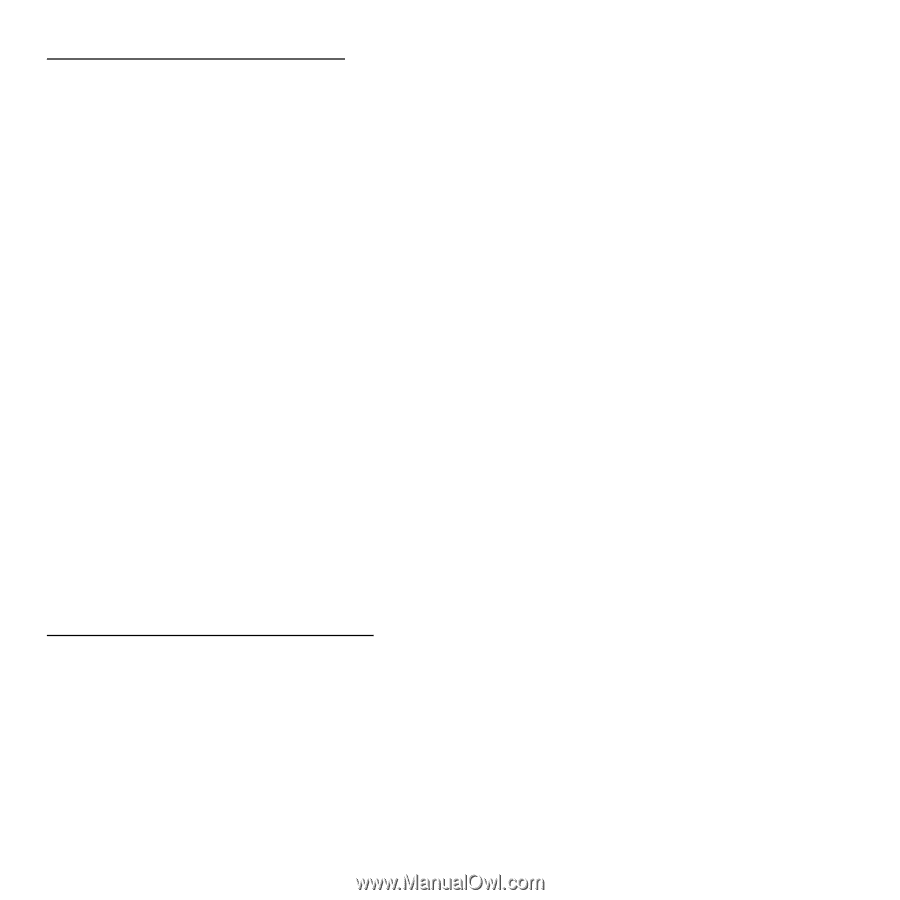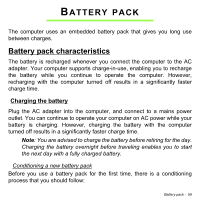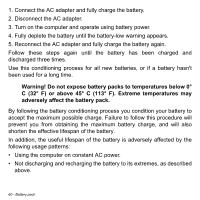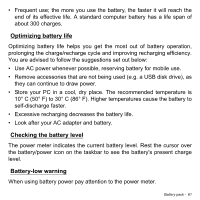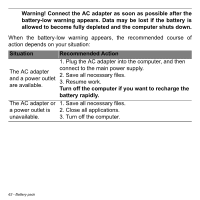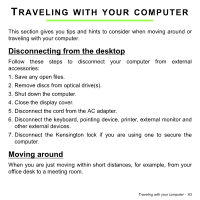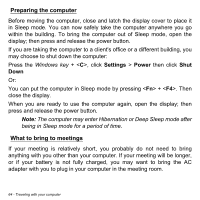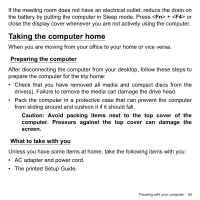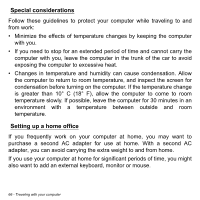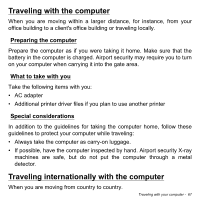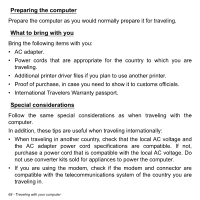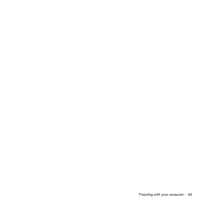Acer Aspire V5-552G User Manual - Page 64
Preparing the computer, What to bring to meetings, When you are ready to use the computer again
 |
View all Acer Aspire V5-552G manuals
Add to My Manuals
Save this manual to your list of manuals |
Page 64 highlights
Preparing the computer Before moving the computer, close and latch the display cover to place it in Sleep mode. You can now safely take the computer anywhere you go within the building. To bring the computer out of Sleep mode, open the display; then press and release the power button. If you are taking the computer to a client's office or a different building, you may choose to shut down the computer: Press the Windows key + , click Settings > Power then click Shut Down Or: You can put the computer in Sleep mode by pressing + . Then close the display. When you are ready to use the computer again, open the display; then press and release the power button. Note: The computer may enter Hibernation or Deep Sleep mode after being in Sleep mode for a period of time. What to bring to meetings If your meeting is relatively short, you probably do not need to bring anything with you other than your computer. If your meeting will be longer, or if your battery is not fully charged, you may want to bring the AC adapter with you to plug in your computer in the meeting room. 64 - Traveling with your computer