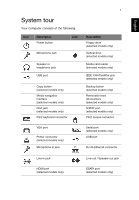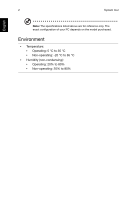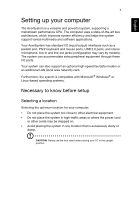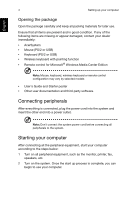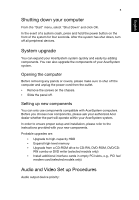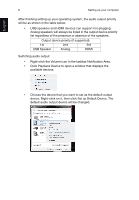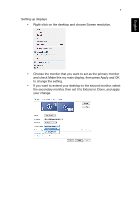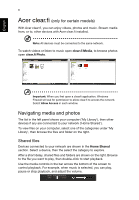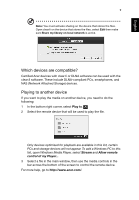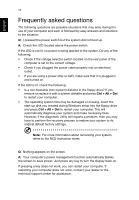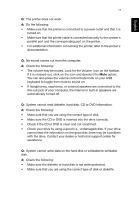Acer Aspire XC-602 User Guide - Page 16
English, USB Speaker
 |
View all Acer Aspire XC-602 manuals
Add to My Manuals
Save this manual to your list of manuals |
Page 16 highlights
English 6 Setting up your computer After finishing setting up your operating system, the audio output priority will be as shown in the table below. • USB speakers and HDMI devices can support hot-plugging. Analog speakers will always be listed in the output device priority list regardless of the presence or absence of the speakers. Output device priority (if supported) 1st 2nd 3rd USB Speaker Analog HDMI Switching audio output • Right-click the Volume icon in the taskbar Notification Area. • Click Playback Device to open a window that displays the available devices. • Choose the device that you want to set as the default output device. Right-click on it, then click Set as Default Device. The default audio output device will be changed.
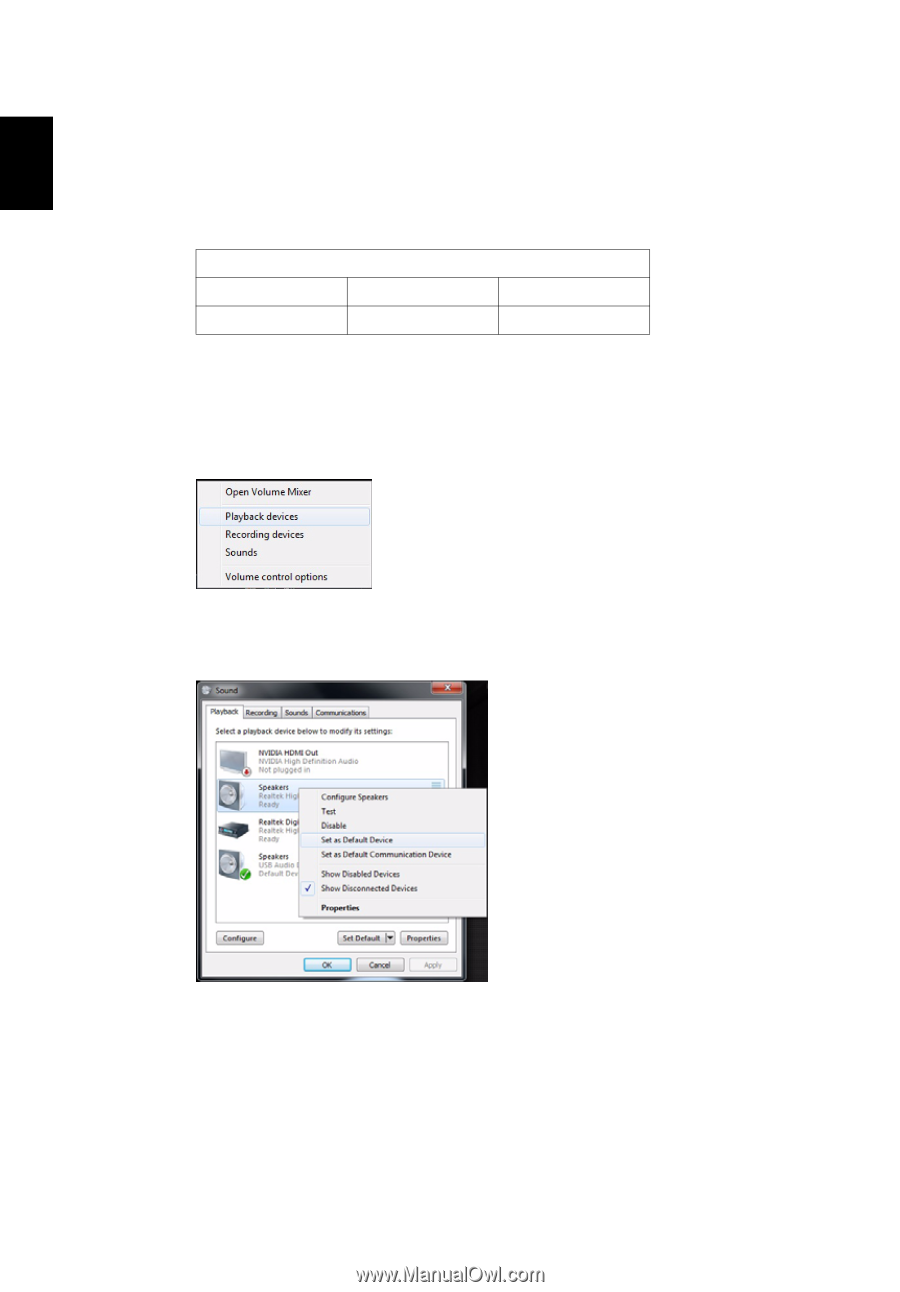
Setting up your computer
6
English
After finishing setting up your operating system, the audio output priority
will be as shown in the table below.
•
USB speakers and HDMI devices can support hot-plugging.
Analog speakers will always be listed in the output device priority
list regardless of the presence or absence of the speakers.
Switching audio output
•
Right-click the Volume icon in the taskbar Notification Area.
•
Click Playback Device to open a window that displays the
available devices.
•
Choose the device that you want to set as the default output
device. Right-click on it, then click Set as Default Device. The
default audio output device will be changed.
Output device priority (if supported)
1st
2nd
3rd
USB Speaker
Analog
HDMI