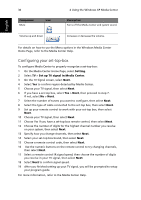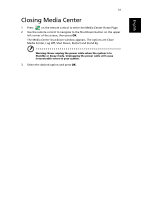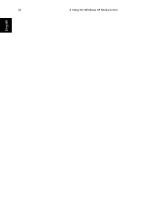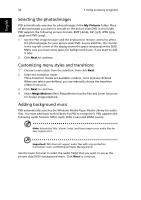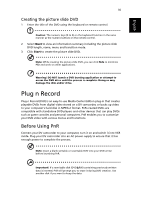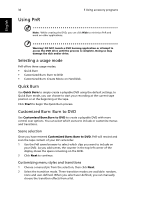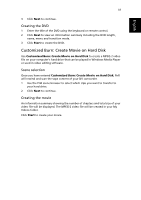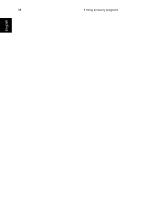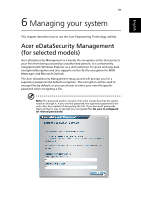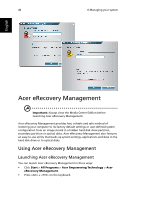Acer Aspire iDea 510 Aspire iDea 500/510 User Guide EN - Page 43
Plug n Record, Before Using PnR
 |
View all Acer Aspire iDea 510 manuals
Add to My Manuals
Save this manual to your list of manuals |
Page 43 highlights
English 35 Creating the picture slide DVD 1 Enter the title of the DVD using the keyboard or remote control. Caution: The numeric keys (0 to 9) on the keyboard function in the same manner as the numeric buttons on the remote control. 2 Select Next to view an information summary including the picture slide DVD length, name, menu and transition mode. 3 Click Start to create the picture slide DVD. Note: While creating the picture slide DVD, you can click Hide to minimize PSD and work on other applications. Warning! DO NOT launch a DVD burning application or attempt to access the DVD drive until the process is complete. Doing so may damage the disk and/or drive. Plug n Record Plug n Record (PnR) is an easy-to-use Media Center Edition plug-in that creates playable DVDs from digital video stored on a DV camcorder, or backs up video to your computer's hard disk in MPEG-2 format. PnR-created DVDs are compatible with standalone DVD players and other devices that can play DVDs such as game consoles and personal computers. PnR enables you to customize your DVD video with various menus and transitions. Before Using PnR Connect your DV camcorder to your computer, turn it on and switch it into VCR mode. Plug your DV camcorder into an AC power supply to ensure that it has enough power to complete the process. Note: Insert a blank writable or rewritable DVD into your DVD writer before launching PnR. ± Important! If a rewritable disk (DVD RW) containing previously written data is inserted, PnR will prompt you to erase it during DVD creation. Use another disk if you want to keep the data.