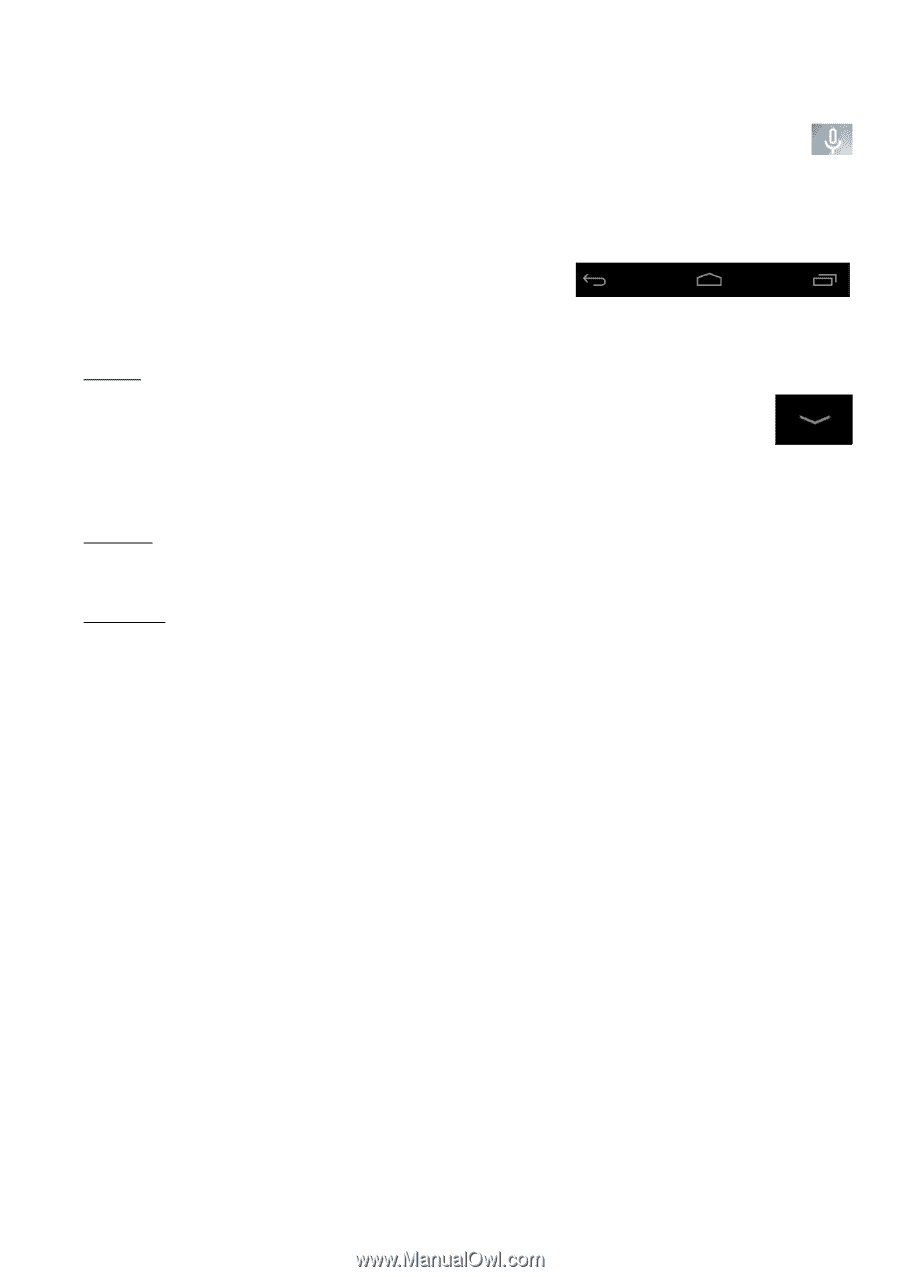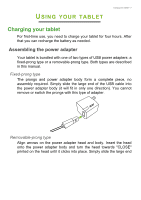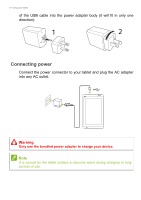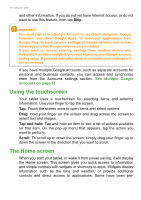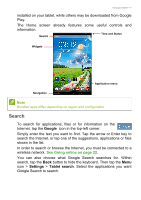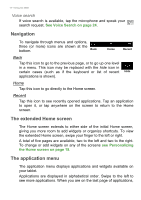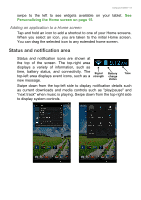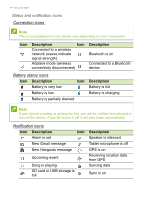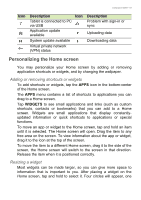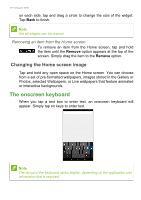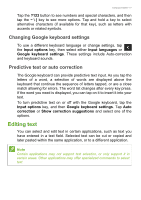Acer B1-730 User Manual - Page 12
Navigation, The extended Home screen, The application menu, Voice search - case
 |
View all Acer B1-730 manuals
Add to My Manuals
Save this manual to your list of manuals |
Page 12 highlights
12 - Using your tablet Voice search If voice search is available, tap the microphone and speak your search request. See Voice Search on page 24. Navigation To navigate through menus and options, three (or more) icons are shown at the bottom. Back Home Recent Back Tap this icon to go to the previous page, or to go up one level in a menu. This icon may be replaced with the hide icon in certain cases (such as if the keyboard or list of recent Hide applications is shown). Home Tap this icon to go directly to the Home screen. Recent Tap this icon to see recently opened applications. Tap an application to open it, or tap anywhere on the screen to return to the Home screen. The extended Home screen The Home screen extends to either side of the initial Home screen, giving you more room to add widgets or organize shortcuts. To view the extended Home screen, swipe your finger to the left or right. A total of five pages are available, two to the left and two to the right. To change or add widgets on any of the screens see Personalizing the Home screen on page 15. The application menu The application menu displays applications and widgets available on your tablet. Applications are displayed in alphabetical order. Swipe to the left to see more applications. When you are on the last page of applications,