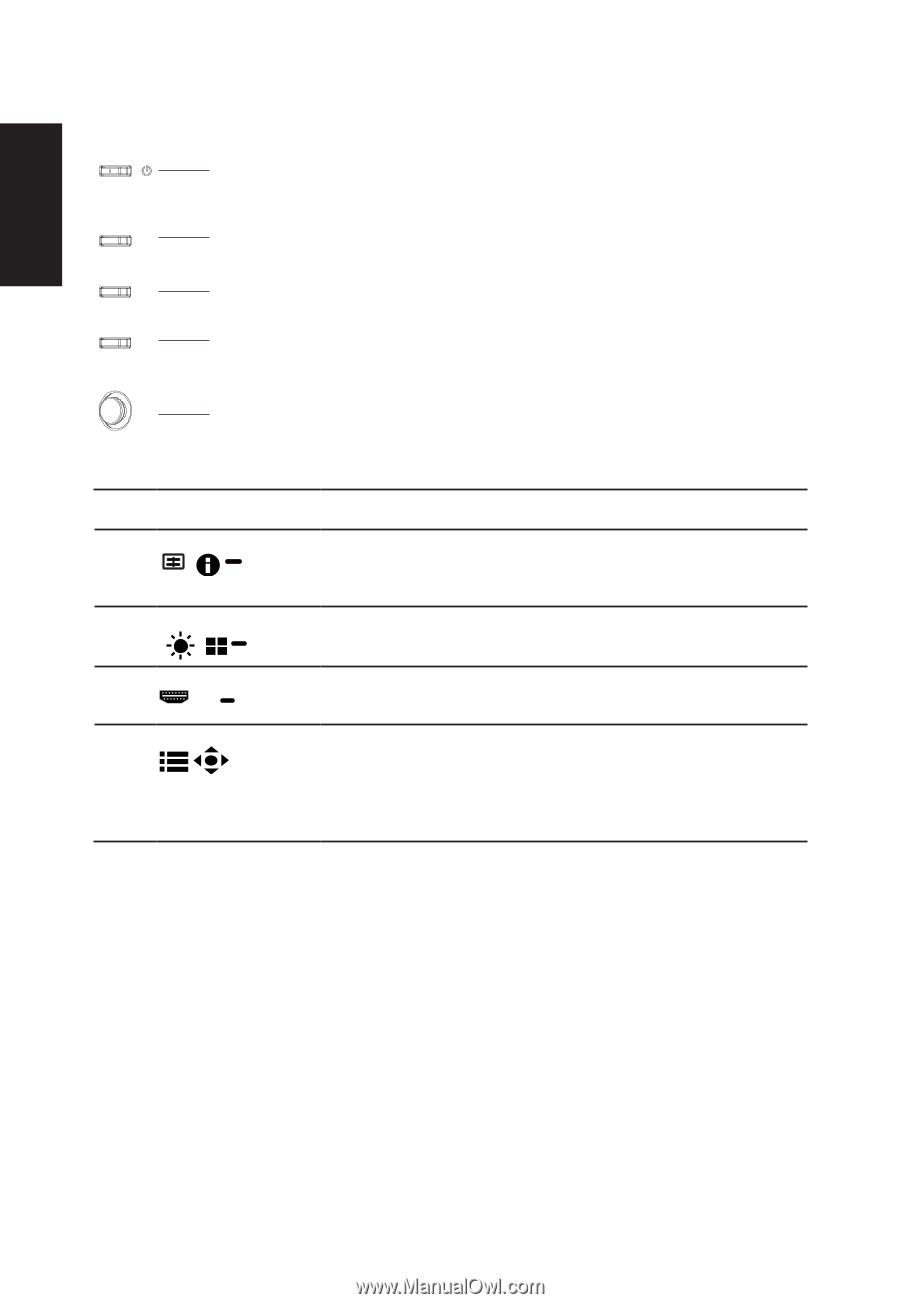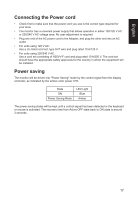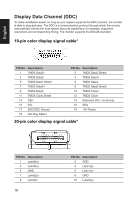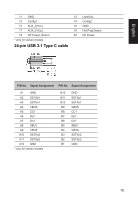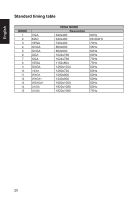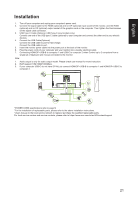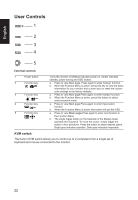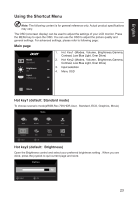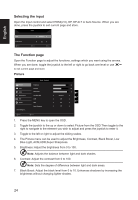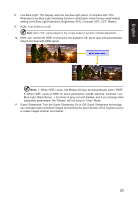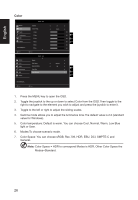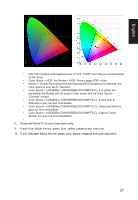Acer CB273 User Manual - Page 22
User Controls
 |
View all Acer CB273 manuals
Add to My Manuals
Save this manual to your list of manuals |
Page 22 highlights
English User Controls 1 2 3 4 5 External controls 1 Power button 2 Function key / 3 Function key / 4 Function key /X 5 Function key / Turns the monitor on/off.Blue indicates power on. Amber indicates standby, power saving and OSD locked. a. Press to view Main page. Press again to enter hotkey1 function. b. When the Function Menu is active, press this key to view the basic information for your monitor and current input or reset the custom color settings to the factory defaults. a. Press to view Main page.Press again to enter hotkey2 function. b. When the Function Menu is active, press this button to select select scenario mode. a. Press to view Main page.Press again to enter Input select function. b. When the Function Menu is active, this button will quit the OSD. a. Press to view Main page.Press again to enter next function in the Function Menu. b. The single toggle button on the backside of the Display bezel operates like a joystick. To move the cursor, simply toggle the button in four directions. Press the button to select desired option. Bright gray indicates operable. Dark gray indicates inoperable. KVM switch: The built-in KVM switch allows you to control up to 2 computers from a single set of keyboard and mouse connected to the monitor. 22