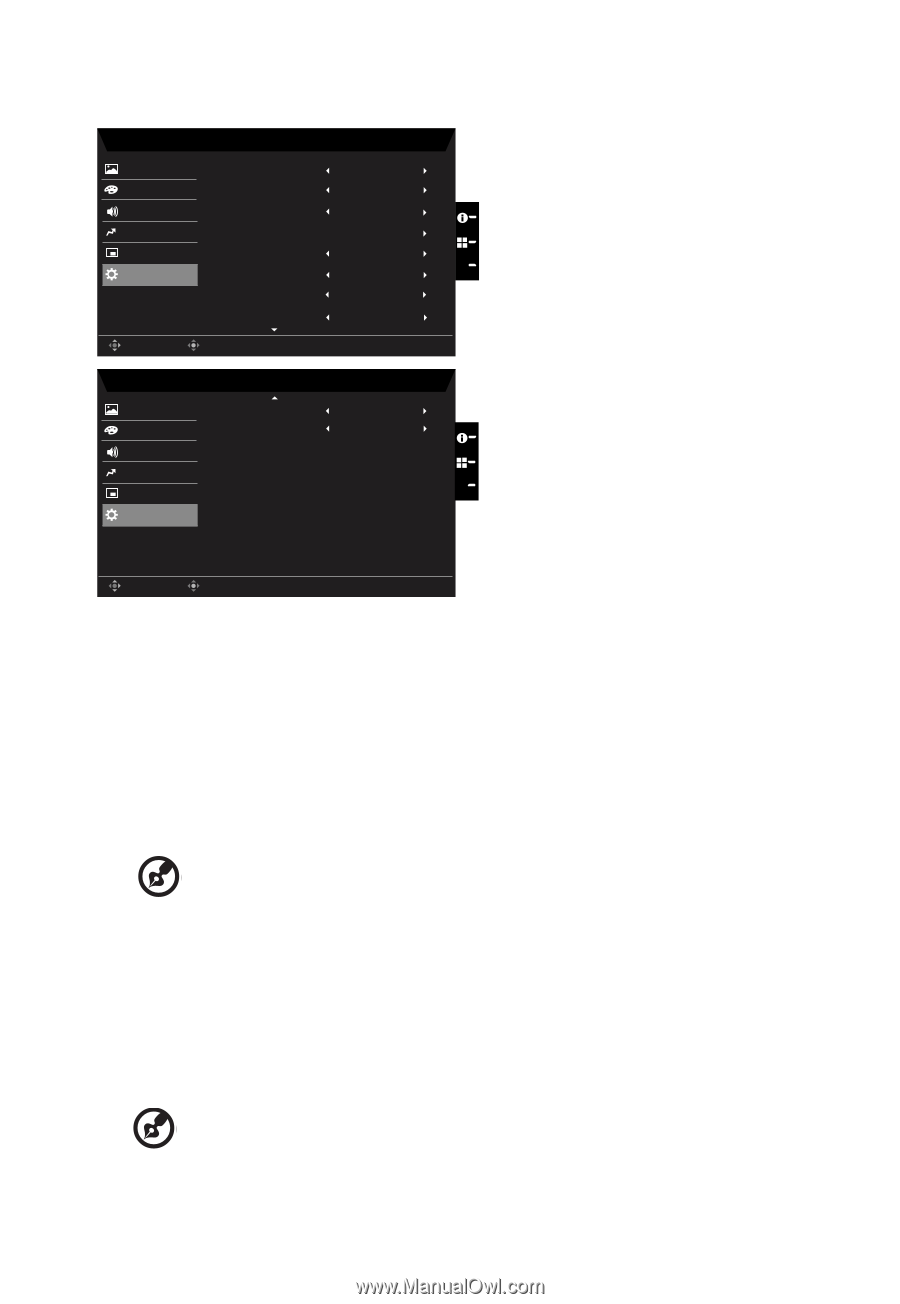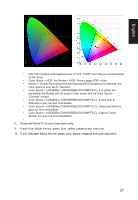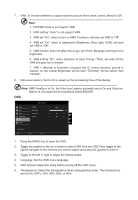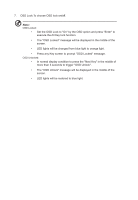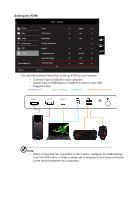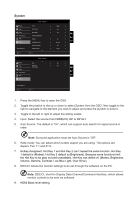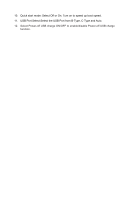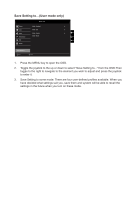Acer CB273 User Manual - Page 32
DDC/CI, short for Display Data Channel/Command Interface, which allows
 |
View all Acer CB273 manuals
Add to My Manuals
Save this manual to your list of manuals |
Page 32 highlights
System Mode - Standard Picture Color Audio Pertormance OSD System Save Settings to... Input Auto Source Wide Mode Hot Key Assignment DDC/CI HDMI Black Level Quick Start Mode USB Port Select HDMI On Full On X Normal Off C-Type Move Enter Mode - Standard Picture Color Audio Pertormance OSD System DPS Power-off USB change Off Off X Save Settings to... Move Enter 1. Press the MENU key to open the OSD. 2. Toggle the joystick to the up or down to select System from the OSD.Then toggle to the right to navigate to the element you wish to adjust and press the joystick to enter it. 3. Toggle to the left or right to adjust the sliding scales. 4. Input: Select the source from HDMI(2.0) ,DP or DP ALT. 5. Auto Source: The default is "On", which can support auto search for signal source in order. Note: Surround application must set Auto Source is "Off". 6. Wide mode: You can select which screen aspect you are using. The options are Aspect, Full, 1:1 and 21:9. 7. Hotkey Assigment: Hot Key 1 and Hot Key 2 can't repeat the same function. Hot Key 1 default is (Modes), Hot Key 2 default is (Brightness). Because some functions limit the Hot Key to be gray out and unavailable. Hot Key can define of: (Modes, Brightness, Volume, Gamma, Contrast, Low Blue Light, Over Drive). 8. DDC/CI: Allows the monitor settings to be set through the software on the PC. Note: DDC/CI, short for Display Data Channel/Command Interface, which allows monitor controls to be sent via software. 9. HDMI Black level setting.