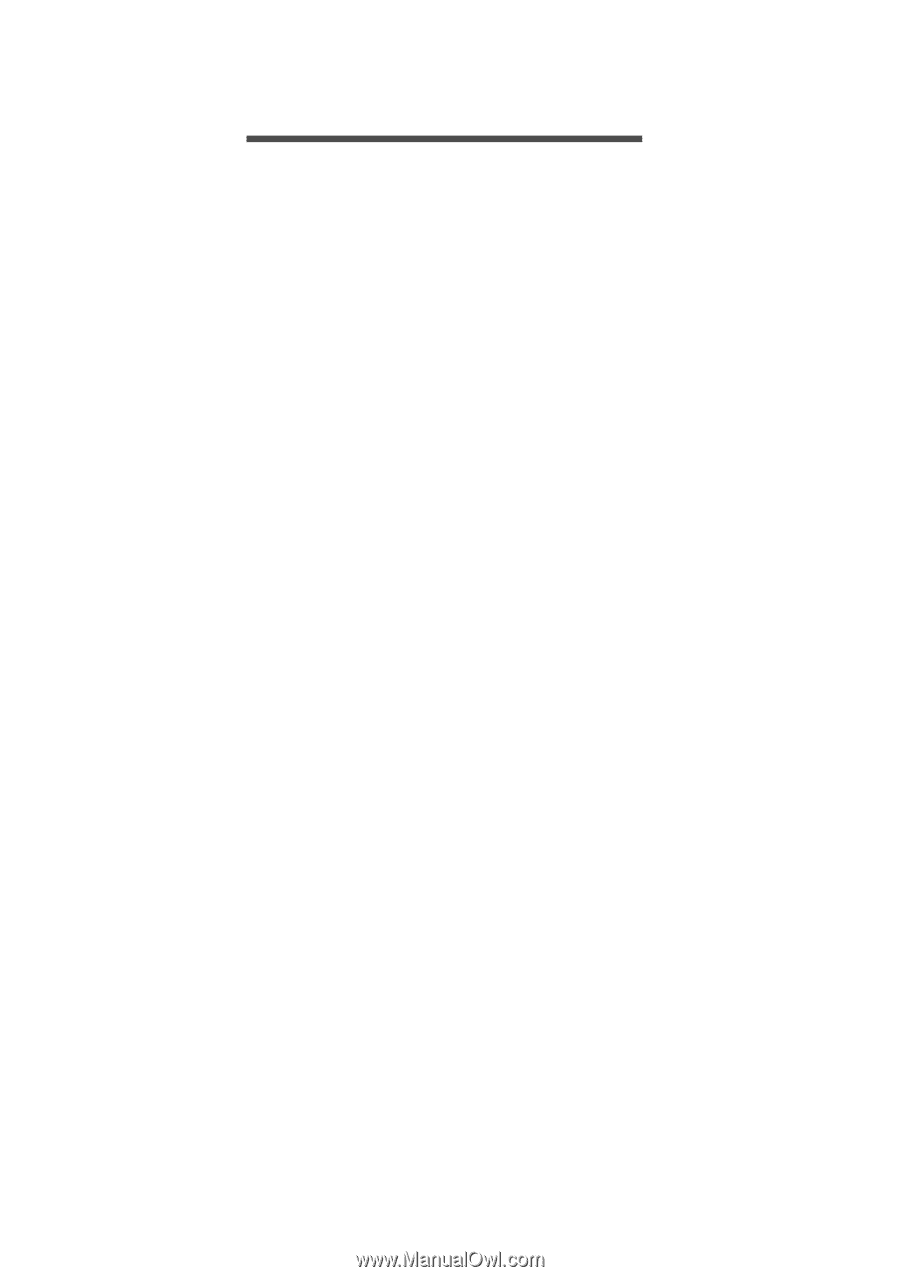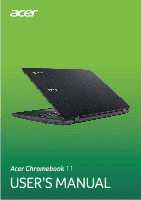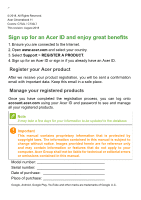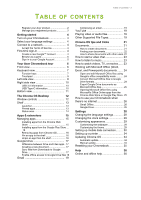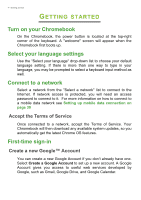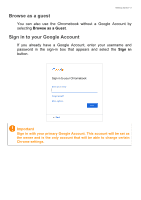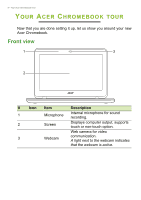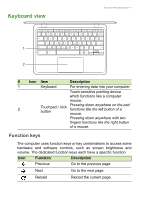Acer Chromebook 11 C732L User Manual - Page 3
Contents,
 |
View all Acer Chromebook 11 C732L manuals
Add to My Manuals
Save this manual to your list of manuals |
Page 3 highlights
TABLE OF CONTENTS Table of contents - 3 Register your Acer product 2 Manage your registered products 2 Getting started 4 Turn on your Chromebook 4 Select your language settings 4 Connect to a network 4 Accept the Terms of Service 4 First-time sign-in 4 Create a new Google™ Account 4 Browse as a guest 5 Sign in to your Google Account 5 Your Acer Chromebook tour 6 Front view 6 Keyboard view 7 Function keys 7 Touchpad 8 Left side view 9 Right side view 10 USB 3.0 information 10 USB Type-C information 10 Bottom view 11 The Chrome OS Desktop 12 Window controls 12 Shelf 13 Launcher 13 Pinned apps 13 Status area 14 Apps & extensions 15 Managing apps 15 Installing apps from the Chrome Web Store 15 Installing apps from the Google Play Store ... 16 Removing apps from Chrome OS 16 Pin an app to the shelf 16 Unpin an app from the shelf 16 Google Drive 17 Difference between Drive and Files apps . 17 Creating a new document 17 Sync files from Downloads to Google Drive 17 Enable offline access to Google Drive files 18 Gmail 19 Composing an email 19 YouTube 19 Playing video or audio files 19 Other Supported File Types 19 Chrome OS tips and tricks 21 Documents 21 How to create documents 21 Finding your documents 22 How to share documents with other users 22 How to start a video chat 23 How to listen to music 23 How to watch videos, TV, or movies...... 23 Working with Microsoft Office (Word, Excel, and Powerpoint) documents ....... 24 Open and edit Microsoft Office files using Google's office compatibility mode 24 Convert Microsoft Office files to Google Drive formats 24 Export Google Drive documents as Microsoft Office files 25 Opening Microsoft Office files using Microsoft's Office Online apps from the Chrome Web Store or Google Play Store. 25 How to use your Chromebook when there's no internet 26 Gmail Offline 26 Google Drive 26 Settings 28 Changing the language settings 28 Changing the clock settings 29 Customizing appearance 29 Customizing the wallpaper 29 Customizing the theme 29 Setting up mobile data connection......... 30 Setting up a printer 34 Updating Chrome OS 34 Automatic update 34 Manual update 34 Resetting your Chromebook 35 Help 36 Online and offline help 36