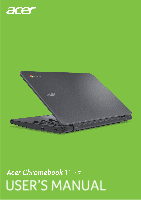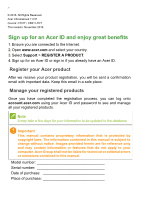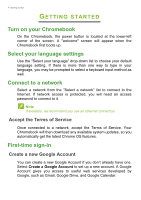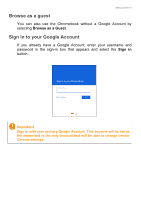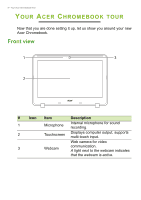Acer Chromebook 11 N7 CB311-7HT User Manual - Page 3
Contents,
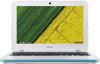 |
View all Acer Chromebook 11 N7 CB311-7HT manuals
Add to My Manuals
Save this manual to your list of manuals |
Page 3 highlights
TABLE OF CONTENTS Table of contents - 3 Register your Acer product 2 Manage your registered products 2 Getting started 4 Turn on your Chromebook 4 Select your language settings 4 Connect to a network 4 Accept the Terms of Service 4 First-time sign-in 4 Create a new Google Account 4 Browse as a guest 5 Sign in to your Google Account 5 Your Acer Chromebook tour 6 Front view 6 Keyboard view 7 Function keys 7 Touchpad 8 Left side view 9 USB 3.0 information 9 Right side view 10 10 Bottom view 10 The Chrome OS Desktop 11 Window controls 11 Shelf 12 Launcher 12 Pinned apps 12 Status area 13 Apps & extensions 14 Managing apps 14 Installing new apps from the Chrome Web Store 14 Removing apps from Chrome OS 14 Pin an app to the shelf 15 Unpin an app from the shelf 15 Google Drive 15 Difference between Drive and Files apps . 15 Creating a new document 16 Sync files from Downloads to Google Drive 16 Enable offline access to Google Drive files 17 Gmail 17 Composing an email 17 YouTube 18 Playing video or audio files 18 Other Supported File Types 18 Chrome OS tips and tricks 19 Documents 19 How to create documents 19 Finding your documents 20 How to share documents with other users 20 How to start a video chat 21 How to listen to music 21 How to watch videos, TV, or movies...... 22 Working with Microsoft Office (Word, Excel, and Powepoint) documents ........ 22 Open and edit Microsoft Office files using Google's office compatibility mode 22 Convert Microsoft Office files to Google Drive formats 23 Export Google Drive documents as Microsoft Office files 23 Opening Microsoft Office files using Microsoft's Office Online apps from the Chrome Web Store 23 How to use your Chromebook when there's no internet 24 Gmail Offline 24 Google Drive 25 Settings 26 Changing the language settings 26 Changing the clock settings 26 Customizing appearance 27 Customizing the wallpaper 27 Customizing the theme 27 Setting up a printer 27 Updating Chrome OS 28 Automatic update 28 Manual update 28 Reseting your Chromebook 29 Help 30 Online and offline help 30