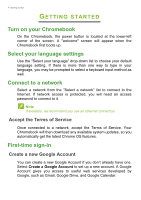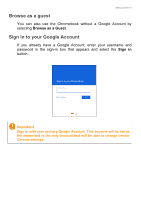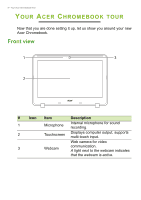Acer Chromebook 11 N7 CB311-7HT User Manual - Page 9
Left side view, USB 3.0 information
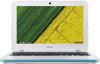 |
View all Acer Chromebook 11 N7 CB311-7HT manuals
Add to My Manuals
Save this manual to your list of manuals |
Page 9 highlights
Left side view Your Acer Chromebook tour - 9 12 3 4 5 6 # Icon 1 2 3 4 5 6 Item DC-in jack Battery indicator HDMI port USB port SD card reader Headset/speaker jack Description Connects to an AC adapter. Indicates the computer's battery status. Charging: The light shows amber when the battery is charging. Fully charged: The light shows blue when in AC mode. Supports high-definition digital video connections. Connects to USB devices. Accepts one Secure Digital (SD or SDHC) card. Only one card can operate at a time. Connects to audio devices (e.g., speakers, headphones), or a headset with microphone. USB 3.0 information • USB 3.0 compatible ports are blue. • Compatible with USB 3.0 and earlier devices. • For optimal performance, use USB 3.0-certified devices. • Defined by the USB 3.0 specification (SuperSpeed USB).