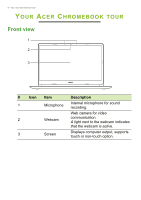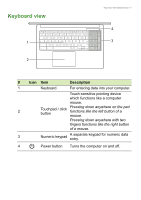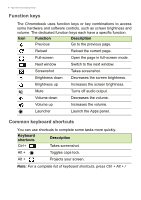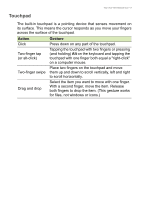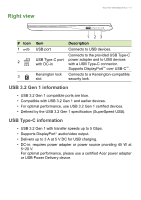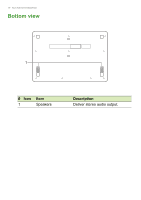Acer Chromebook 315 User Manual - Page 10
Left view
 |
View all Acer Chromebook 315 manuals
Add to My Manuals
Save this manual to your list of manuals |
Page 10 highlights
10 - Your Acer Chromebook tour Left view # Icon 1 2 3 1 2 345 Item USB Type-C port with DC-in USB port Headset/speaker jack Description Connects to the provided USB Type-C power adapter and to USB devices with a USB Type-C connector. Supports DisplayPort™ over USB-C™. Connects to USB devices. Connects to audio devices (e.g., speakers, headphones), or a headset with microphone. 4 MicroSD card slot Insert a microSD card into this slot. Indicates the computer's battery status. 5 Battery indicator Charging: The light shows amber when the battery is charging. Fully charged: The light shows blue when in AC mode.
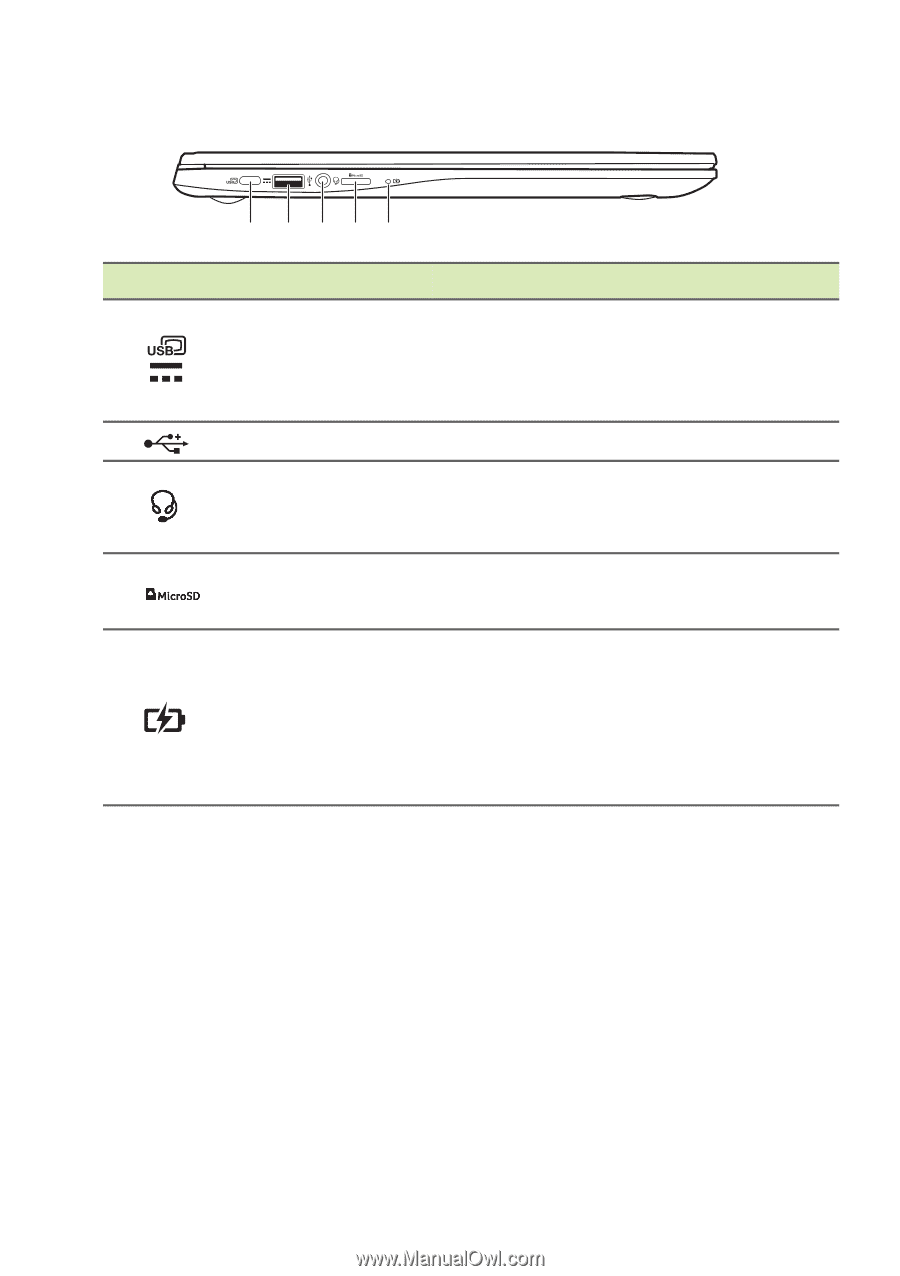
10 - Your Acer Chromebook tour
Left view
1
3
2
5
4
#
Icon
Item
Description
1
USB Type-C port
with DC-in
Connects to the provided USB Type-C
power adapter and to USB devices
with a USB Type-C connector.
Supports DisplayPort
™
over USB-C
™
.
2
USB port
Connects to USB devices.
3
Headset/speaker
jack
Connects to audio devices
(e.g., speakers, headphones), or a
headset with microphone.
4
MicroSD card slot
Insert a microSD card into this slot.
5
Battery indicator
Indicates the computer’s battery
status.
Charging:
The light shows amber
when the battery is charging.
Fully charged:
The light shows blue
when in AC mode.