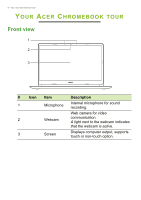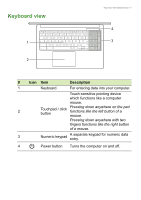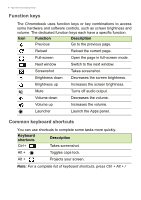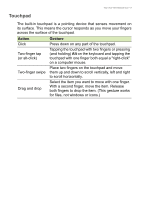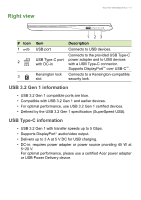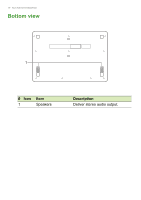Acer Chromebook 315 User Manual - Page 7
Keyboard view
 |
View all Acer Chromebook 315 manuals
Add to My Manuals
Save this manual to your list of manuals |
Page 7 highlights
Keyboard view 1 2 Your Acer Chromebook tour - 7 4 3 # Icon Item Description 1 Keyboard For entering data into your computer. Touch-sensitive pointing device which functions like a computer mouse. 2 Touchpad / click button Pressing down anywhere on the pad functions like the left button of a mouse. Pressing down anywhere with two fingers functions like the right button of a mouse. 3 Numeric keypad A separate keypad for numeric data entry. 4 Power button Turns the computer on and off.

Your Acer Chromebook tour - 7
Keyboard view
#
Icon
Item
Description
1
Keyboard
For entering data into your computer.
2
Touchpad / click
button
Touch-sensitive pointing device
which functions like a computer
mouse.
Pressing down anywhere on the pad
functions like the left button of a
mouse.
Pressing down anywhere with two
fingers functions like the right button
of a mouse.
3
Numeric keypad
A separate keypad for numeric data
entry.
4
Power button
Turns the computer on and off.
1
2
4
3