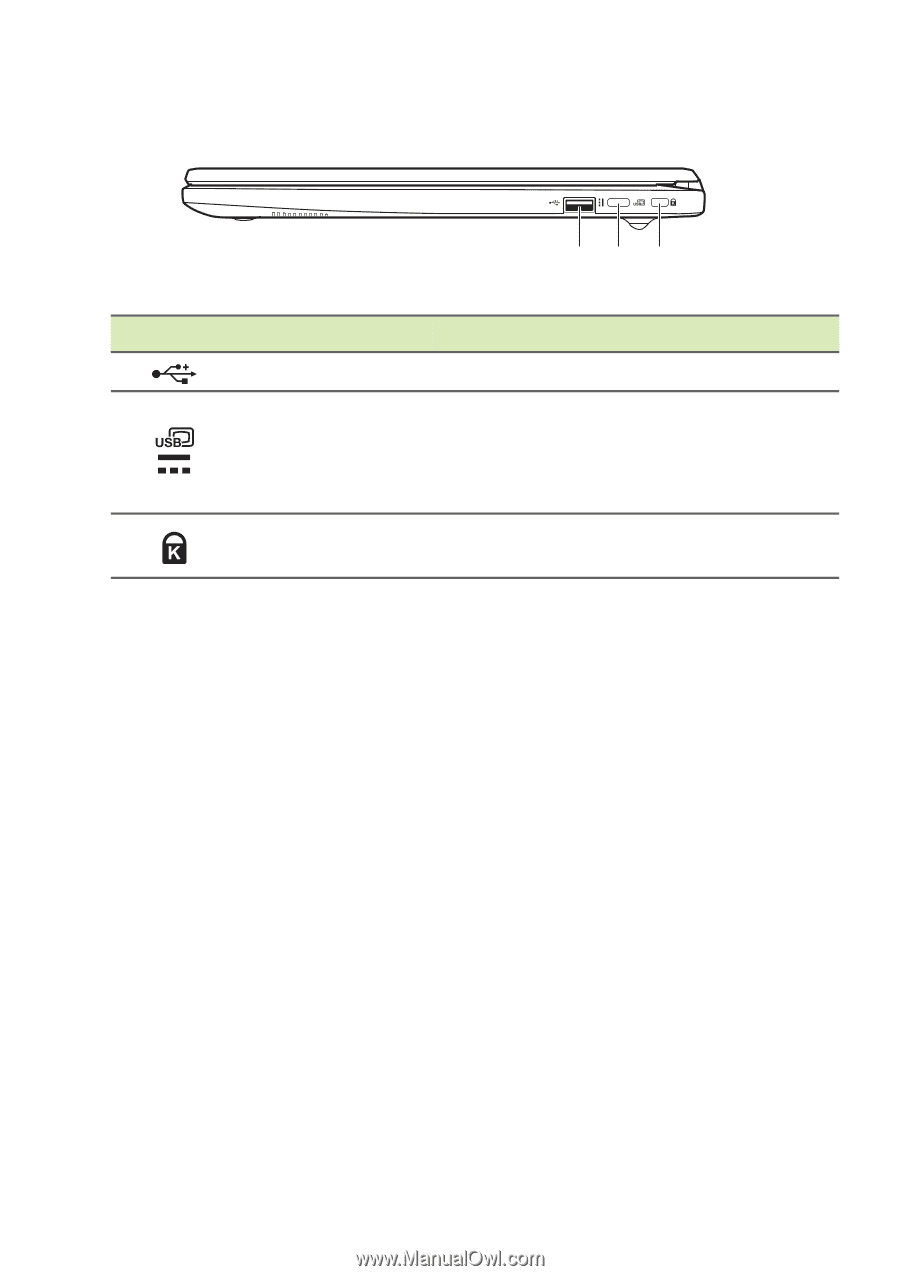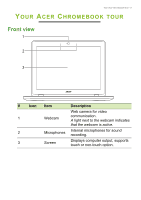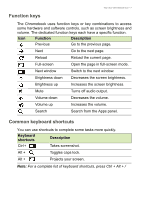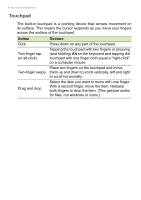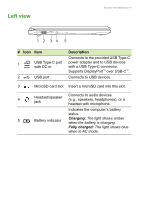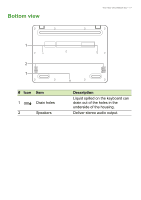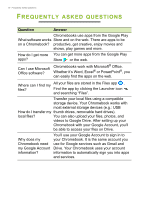Acer Chromebook 512 User Manual - Page 10
Right view
 |
View all Acer Chromebook 512 manuals
Add to My Manuals
Save this manual to your list of manuals |
Page 10 highlights
10 - Your Acer Chromebook tour Right view 12 3 # Icon 1 2 3 Item USB port USB Type-C port with DC-in Kensington lock slot Description Connects to USB devices. Connects to the provided USB Type-C power adapter and to USB devices with a USB Type-C connector. Supports DisplayPort™ over USB-C™. Connects to a Kensington-compatible security lock. USB 3.2 Gen 1 information • USB 3.2 Gen 1 compatible ports are blue. • Compatible with USB 3.2 Gen 1 and earlier devices. • For optimal performance, use USB 3.2 Gen 1-certified devices. • Defined by the USB 3.2 Gen 1 specification (SuperSpeed USB). USB Type-C information • Supports DisplayPort™ audio/video output. • Delivers up to 3 A at 5 V DC for USB charging. • DC-in: requires power adapter or power source providing 45 W at 5~20 V. For optimal performance, please use a certified Acer power adapter or USB Power Delivery device.