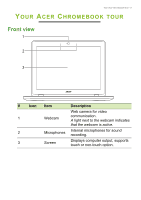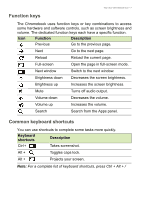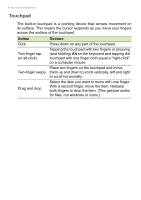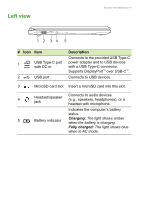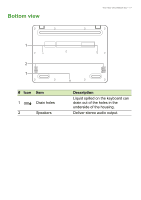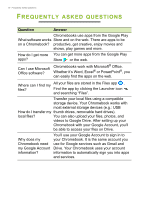Acer Chromebook 512 User Manual - Page 9
Left view
 |
View all Acer Chromebook 512 manuals
Add to My Manuals
Save this manual to your list of manuals |
Page 9 highlights
Left view Your Acer Chromebook tour - 9 1 2 34 5 # Icon Item 1 USB Type-C port with DC-in 2 USB port Description Connects to the provided USB Type-C power adapter and to USB devices with a USB Type-C connector. Supports DisplayPort™ over USB-C™. Connects to USB devices. 3 MicroSD card slot Insert a microSD card into this slot. 4 Headset/speaker jack Connects to audio devices (e.g., speakers, headphones), or a headset with microphone. Indicates the computer's battery status. 5 Battery indicator Charging: The light shows amber when the battery is charging. Fully charged: The light shows blue when in AC mode.

Your Acer Chromebook tour - 9
Left view
#
Icon
Item
Description
1
USB Type-C port
with DC-in
Connects to the provided USB Type-C
power adapter and to USB devices
with a USB Type-C connector.
Supports DisplayPort
™
over USB-C
™
.
2
USB port
Connects to USB devices.
3
MicroSD card slot
Insert a microSD card into this slot.
4
Headset/speaker
jack
Connects to audio devices
(e.g., speakers, headphones), or a
headset with microphone.
5
Battery indicator
Indicates the computer’s battery
status.
Charging:
The light shows amber
when the battery is charging.
Fully charged:
The light shows blue
when in AC mode.
2
1
3
4
5