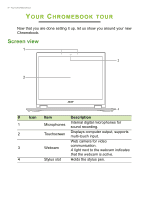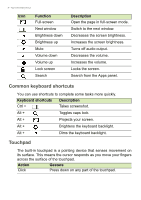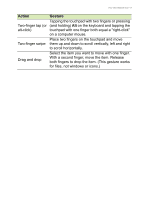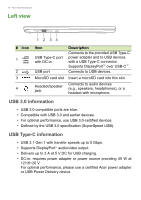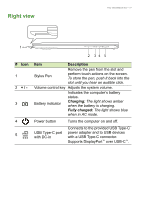Acer Chromebook Spin 13 CP713-1WN User Manual - Page 11
Right view, Charging, Fully charged
 |
View all Acer Chromebook Spin 13 CP713-1WN manuals
Add to My Manuals
Save this manual to your list of manuals |
Page 11 highlights
Right view Your Chromebook tour - 11 1 2 34 5 # Icon 1 2 +/3 4 5 Item Description Remove the pen from the slot and Stylus Pen perform touch actions on the screen. To store the pen, push it back into the slot until you hear an audible click. Volume control key Adjusts the system volume. Indicates the computer's battery status. Battery indicator Charging: The light shows amber when the battery is charging. Fully charged: The light shows blue when in AC mode. Power button Turns the computer on and off. USB Type-C port with DC-in Connects to the provided USB Type-C power adapter and to USB devices with a USB Type-C connector. Supports DisplayPort™ over USB-C™.

Your Chromebook tour - 11
Right view
3
2
1
5
4
#
Icon
Item
Description
1
Stylus Pen
Remove the pen from the slot and
perform touch actions on the screen.
To store the pen, push it back into the
slot until you hear an audible click.
2
+ / -
Volume control key
Adjusts the system volume.
3
Battery indicator
Indicates the computer’s battery
status.
Charging:
The light shows amber
when the battery is charging.
Fully charged:
The light shows blue
when in AC mode.
4
Power button
Turns the computer on and off.
5
USB Type-C port
with DC-in
Connects to the provided USB Type-C
power adapter and to USB devices
with a USB Type-C connector.
Supports DisplayPort
™
over USB-C
™
.