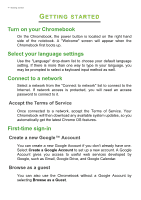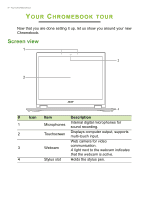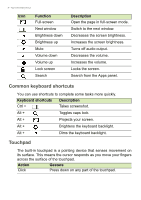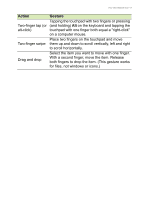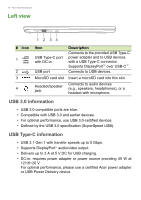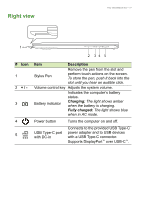Acer Chromebook Spin 13 CP713-1WN User Manual - Page 9
Action, Gesture, Drag and drop
 |
View all Acer Chromebook Spin 13 CP713-1WN manuals
Add to My Manuals
Save this manual to your list of manuals |
Page 9 highlights
Your Chromebook tour - 9 Action Gesture Tapping the touchpad with two fingers or pressing Two-finger tap (or (and holding) Alt on the keyboard and tapping the alt-click) touchpad with one finger both equal a "right-click" on a computer mouse. Place two fingers on the touchpad and move Two-finger swipe them up and down to scroll vertically, left and right to scroll horizontally. Drag and drop Select the item you want to move with one finger. With a second finger, move the item. Release both fingers to drop the item. (This gesture works for files, not windows or icons.)

Your Chromebook tour - 9
Two-finger tap (or
alt-click)
Tapping the touchpad with two fingers or pressing
(and holding)
Alt
on the keyboard and tapping the
touchpad with one finger both equal a "right-click"
on a computer mouse.
Two-finger swipe
Place two fingers on the touchpad and move
them up and down to scroll vertically, left and right
to scroll horizontally.
Drag and drop
Select the item you want to move with one finger.
With a second finger, move the item. Release
both fingers to drop the item. (This gesture works
for files, not windows or icons.)
Action
Gesture