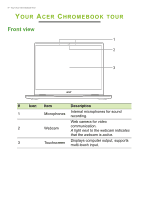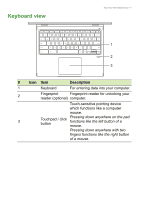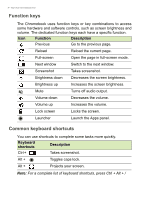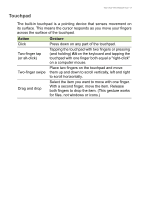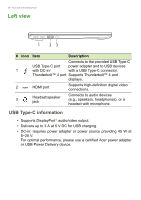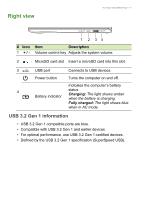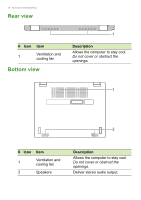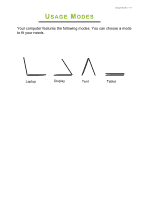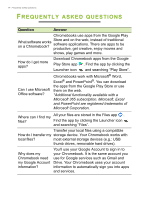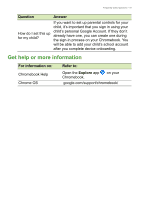Acer Chromebook Spin 713 CP713-3W User Manual - Page 11
Right view
 |
View all Acer Chromebook Spin 713 CP713-3W manuals
Add to My Manuals
Save this manual to your list of manuals |
Page 11 highlights
Right view Your Acer Chromebook tour - 11 # Icon 1 +/- 1 2 34 Item Description Volume control key Adjusts the system volume. 2 MicroSD card slot Insert a microSD card into this slot. 3 USB port Connects to USB devices. Power button Turns the computer on and off. Indicates the computer's battery 4 Battery indicator status. Charging: The light shows amber when the battery is charging. Fully charged: The light shows blue when in AC mode. USB 3.2 Gen 1 information • USB 3.2 Gen 1 compatible ports are blue. • Compatible with USB 3.2 Gen 1 and earlier devices. • For optimal performance, use USB 3.2 Gen 1-certified devices. • Defined by the USB 3.2 Gen 1 specification (SuperSpeed USB).

Your Acer Chromebook tour - 11
Right view
1
2
3
4
#
Icon
Item
Description
1
+ / -
Volume control key
Adjusts the system volume.
2
MicroSD card slot
Insert a microSD card into this slot.
3
USB port
Connects to USB devices.
4
Power button
Turns the computer on and off.
Battery indicator
Indicates the computer’s battery
status.
Charging:
The light shows amber
when the battery is charging.
Fully charged:
The light shows blue
when in AC mode.
USB 3.2 Gen 1 information
•
USB 3.2 Gen 1 compatible ports are blue.
•
Compatible with USB 3.2 Gen 1 and earlier devices.
•
For optimal performance, use USB 3.2 Gen 1-certified devices.
•
Defined by the USB 3.2 Gen 1 specification (SuperSpeed USB).