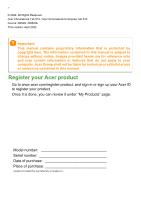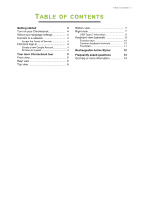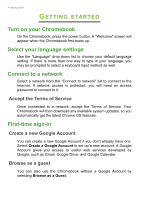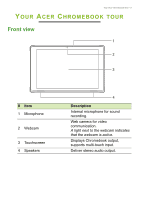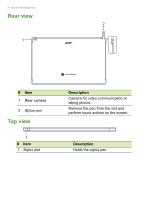Acer Chromebook Tab 510 User Manual - Page 7
Bottom view, Right view
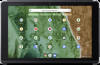 |
View all Acer Chromebook Tab 510 manuals
Add to My Manuals
Save this manual to your list of manuals |
Page 7 highlights
Bottom view # Item 1 Keyboard connector Right view Your Acer Chromebook tour - 7 1 Description Connects to the keyboard. 12 3 4 5 6 # Item Description 1 Battery indicator Indicates the Chromebook's battery status. Charging: The light shows amber when the battery is charging. Fully charged: The light shows blue when in AC mode. 2 Power button Turns the Chromebook on and off. 3 Volume control key Adjusts the system volume. SIM card slot and 4 microSD card slot (optional) Accepts a Nano SIM card and a microSD card. Function varies depending on configuration. Note: The SIM ejection tool diagram is for reference only, actual product accessories may vary by specifications.

Your Acer Chromebook tour - 7
Bottom view
1
#
Item
Description
1
Keyboard connector
Connects to the keyboard.
Right view
#
Item
Description
1
Battery indicator
Indicates the Chromebook’s battery
status.
Charging:
The light shows amber
when the battery is charging.
Fully charged:
The light shows blue
when in AC mode.
2
Power button
Turns the Chromebook on and off.
3
Volume control key
Adjusts the system volume.
4
SIM card slot and
microSD card slot
(optional)
Accepts a Nano SIM card and a
microSD card.
Function varies depending on
configuration.
Note: The SIM ejection tool diagram is for reference only, actual
product accessories may vary by specifications.
1
2
3
6
4
5