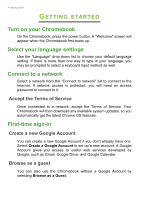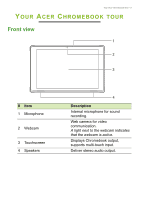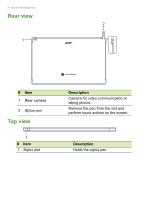Acer Chromebook Tab 510 User Manual - Page 9
Keyboard view optional
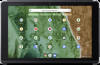 |
View all Acer Chromebook Tab 510 manuals
Add to My Manuals
Save this manual to your list of manuals |
Page 9 highlights
Keyboard view (optional) Your Acer Chromebook tour - 9 1 2 3 4 # Item 1 Clasps 2 Pogo-pin docking connector 3 Keyboard 4 Touchpad / click button Description For securing the Chromebook into place. Connects to the Chromebook. For entering data into your Chromebook. Touch-sensitive pointing device which functions like a Chromebook mouse. Pressing down anywhere on the pad functions like the left button of a mouse. Pressing down anywhere with two fingers functions like the right button of a mouse.

Your Acer Chromebook tour - 9
Keyboard view (optional)
#
Item
Description
1
Clasps
For securing the Chromebook into place.
2
Pogo-pin docking
connector
Connects to the Chromebook.
3
Keyboard
For entering data into your Chromebook.
4
Touchpad / click
button
Touch-sensitive pointing device which
functions like a Chromebook mouse.
Pressing down anywhere on the pad
functions like the left button of a mouse.
Pressing down anywhere with two fingers
functions like the right button of a mouse.
2
1
3
4