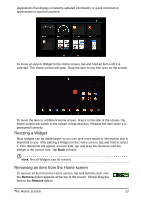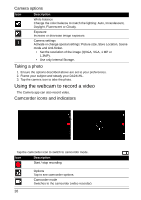Acer DA241HL User Manual - Page 22
Connecting to AC power, Connecting to a PC as a monitor, Inserting a SD card (optional)
 |
View all Acer DA241HL manuals
Add to My Manuals
Save this manual to your list of manuals |
Page 22 highlights
Connecting devices to your DA241HL Connecting to AC power See "Setting up your DA241HL" on page 11. Connecting to a PC as a monitor Your DA241HL has an HDMI port (MHL), that can be used to connect it to a computer, or video player. Use an MHL cable to connect the display to a mobile device with MHL support. To use the DA241HL as a touchscreen monitor, you must also connect a USB cable between a Windows 7 or Windows 8 computer and the micro USB port on the rear side of your DA241HL. Note: The USB 2.0 hub can switch between your PC's Windows operating system and DA241HL's Android operating system according to the Source selection. *If VGA or HDMI is selected, the USB hub is switched to PC Windows mode. The internal touch function is also switched to PC Windows mode (Windows 7 only). *If in Android mode, the internal touch function, webcam, USB hub and SD card reader are also switched to Android mode. Note: Only the first device could be read when multiple external storage devices were connected via an external USB hub. Inserting a SD card (optional) You may install a SD card to expand your device's storage space. Note: Your DA241HL only supports SD cards that use the NTFS, FAT or FAT32 file system. 1. Locate the SD card slot. 2. Align the card correctly and push it into the slot. 3. Ensure that the SD card is inserted all the way into the card slot. Check card capacity in the External SD card section of APPS > Settings > Storage. Connecting a USB device to your DA241HL USB devices, such as a keyboard, mouse, game controller, digital camera, or storage devices, are supported through the USB ports. See "Back view" on page 9. 22