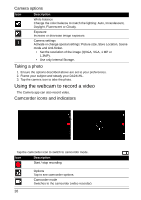Acer DA241HL User Manual - Page 30
Personal, Display, Storage, Synchronization
 |
View all Acer DA241HL manuals
Add to My Manuals
Save this manual to your list of manuals |
Page 30 highlights
Display You can adjust your DA241HL screen settings by tapping APPS > Settings > Display. Item Wallpaper Sleep Font size Description Set the Home screen background image. Sets a delay before the screen will be turned off. Sets the font size so either more text is visible or the text is easier to read. You can adjust screen brightness and contrast from the OSD. Storage You can check how much of your DA241HL's storage (Internal, SD or USB) has been used, and what type of files are using storage. Apps Closing an application To close an active application, go to APPS > Settings > Apps. Tap the RUNNING tab, then tap the program you wish to close. Select Stop to close the program. Uninstalling an application You can remove programs installed on your DA241HL to free up extra storage memory. Tap and hold a program icon from the application menu and drag it into the Uninstall area in the top-left corner. Note: You cannot uninstall applications that were pre-loaded on your DA241HL. Alternatively, you can go to APPS > Settings and select Apps. Tap the application you wish to uninstall, tap Uninstall and confirm the uninstall. Warning! You should only remove programs if you are familiar with the Android operating system. Personal Synchronization You can configure synchronization options for many applications on your DA241HL. You can also configure what types of data you synchronize for each account. Some applications, such as Contacts, Gmail, and Calendar, can sync data from multiple accounts. Others sync data only from the first Google Account you sign in to on your DA241HL, or from an account associated specifically with that application. 30