Acer DM431K User Manual - Page 19
Installation
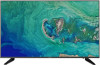 |
View all Acer DM431K manuals
Add to My Manuals
Save this manual to your list of manuals |
Page 19 highlights
Installation To install the monitor on your host system, please follow the steps below: Steps 1. Connect the video cable a. Make sure both the monitor and computer are switched off. b. Connect the VGA video cable to the computer. c. Connect the HDMI Cable (Only HDMI-Input Model) (1) Make sure both the monitor and computer are switched off. (2) Connect one end of the 19-pin HDMI cable to the back of the monitor and the other end to the computer's port. d. Connect the digital cable (only for DP models). (1) Make sure both the monitor and computer are switched off. (2) Connect one end of the 20-pin DP cable to the back of the monitor and the other end to the computer's port. 2. Connect the power cord Connect the power cord to the monitor, then to a properly grounded AC outlet. 3. Optional: Connect the audio input socket(AUDIO IN) of the LCD monitor and the line-out port on the computer with the audio cable. 4. Turn on the monitor and computer Turn on the monitor first, then the computer. This sequence is very important. 5. If the monitor does not function properly, please refer to the troubleshooting section to diagnose the problem. 8















