Acer DM431K User Manual - Page 22
Adjusting the OSD settings
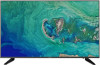 |
View all Acer DM431K manuals
Add to My Manuals
Save this manual to your list of manuals |
Page 22 highlights
Adjusting the OSD settings Note: The following content is for general reference only. Actual product specifications may vary. The OSD can be used for adjusting the settings of your LCD Monitor. Press the key to open the OSD. You can use the OSD to adjust the picture quality, OSD setting and general settings. For advanced settings, please refer to following page: Adjusting the picture quality Mode - Standard Picture Color Audio Performance OSD System Information Move Brightness Contrast Black Boost Blue Light ACM HDR Super Sharpness Auto Config H. Position V. Position Focus Clock Enter 80 50 5 off off off off 50 50 50 50 Exit 1. Press the key to bring up the OSD. 2. Using the / keys, select Picture from the OSD menu. Then navigate to the picture element you wish to adjust. 3. Use the / keys to adjust the sliding scales. 4. The Picture menu can be used to adjust the current Brightness, Contrast, Black Boost,BlueLight, ACM,HDR,Super Sharpness,Auto Config,H. Position,V. Position, Focus,Clock qualities. 5. Brightness: Adjust the brightness from 0 to 100. Note: Adjusts the balance between light and dark shades. 6. Contrast: Adjust the contrast from 0 to 100 Note: Sets the degree of difference between light and dark areas. 7. Black Boost: Adjust the black level from 0 to 10. Enhances shadows by increasing the brightness without changing lighter shades. 8. Blue Light: Filters out blue light to protect your eyes by adjusting how much blue light is shown -- 80%, 70%, 60%, or 50 Note: A higher value allows more blue light to pass through, so in order to achieve the best protection, please select a lower value, of which 50% is in the best state and has been tested by TÜV Rheinland and meet the requirements of 11















