Acer DW460 User Manual - Page 16
Connecting External Equipment, Connecting with video devices
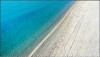 |
View all Acer DW460 manuals
Add to My Manuals
Save this manual to your list of manuals |
Page 16 highlights
Connecting External Equipment Before making connections, make sure that the power of all the connected equipment is off. Connecting with video devices Analog connection 1. Connect a composite (A/V) cable to the VGA-IN connector and connect an audio cable to the LINE IN connector. 2. Press the [INPUT] button to select the video input source (VGA or AV). Once selected, the audio input setting automatically switches to [LINE IN]. Digital connection 1. Connect an HDMI (or DVI-D cable) to the HDMI1 or HDMI2 connector (or DVI-D IN connector). 2. Press the [INPUT] button to select the video input source (HDMI1, HDMI2 or DVI-D).The default audio input setting is a TMDS signal with HDMI/DVI cable.You can use external audio by connecting an audio cable to the LINE IN connector. Once connected, press the [MENU] button to display the OSD menu and select [Sound] [Audio Source] to set the audio input source as [LINE IN]. 16 | « Getting Started »















