Acer DW460 User Manual - Page 21
Using the LCD Display
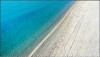 |
View all Acer DW460 manuals
Add to My Manuals
Save this manual to your list of manuals |
Page 21 highlights
Using the LCD Display When you turn the display on for the first time, you need to adjust the basic setting of the display by entering the OSD menu. Follow the OSD menu to customize the settings according to your preferences. Selecting the video input Press the [INPUT] button to select the desired video input source (VGA, HDMI1, HDMI2, AV, YPbPr, DVI or USB). Alternatively, press the or buttons on the remote control to directly switch the video input source. Selecting the OSD language Press the [MENU] button to display the OSD menu, and select [Initial Setting] [Menu Language] to select the desired OSD language (English, French, German, Spanish, Italian, Swedish, Japanese, or Simplified Chinese). Selecting the picture mode Press the [MENU] button to display the OSD menu, and select [Picture] [Picture Mode] to select the picture mode suitable for the display.You can also adjust picture settings to obtain the desired image quality. Selecting the audio Press the [MENU] button to display the OSD menu, and select [Sound] [Speaker] to select whether the built-in speakers or external stereo speakers are to be used as the audio. Select [Audio Source] to select which source to use for audio input from all available audio sources (LINE IN, HDMI2, etc). NOTE: An audio source must be connected to the display to be available. Setting the schedule Press the [MENU] button to display the OSD menu, and select [Setup] [Scheduler] to program the power-on/off time and the preferred audio-video input source. NOTE: • Make sure the Enable Schedule option is selected before leaving the schedule setting screen. • Make sure to check the current date and time by selecting [MENU] [Initial Setting] [Clock] before making the schedule settings. • When the AC power supply turns off or the circuit breaker trips due to power failure or other causes, the schedule programs will be kept and executed when the AC power supply returns. However, system time will not be correct if the AC power is off for more than 168 hours. « How to Use the LCD Display » | 21















