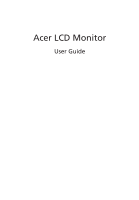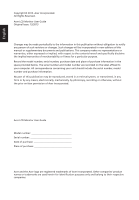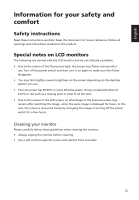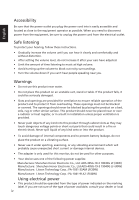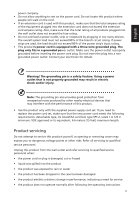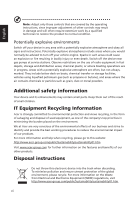Acer E2200HQ User Manual
Acer E2200HQ Manual
 |
View all Acer E2200HQ manuals
Add to My Manuals
Save this manual to your list of manuals |
Acer E2200HQ manual content summary:
- Acer E2200HQ | User Manual - Page 1
Acer LCD Monitor User Guide - Acer E2200HQ | User Manual - Page 2
. Acer Incorporated. All Rights Reserved. Acer LCD Monitor User Guide Original Issue: 12/2013 Changes may be made periodically to the information in this publication without obligation to notify any person of such revisions or changes. Such changes will be incorporated in new editions of this manual - Acer E2200HQ | User Manual - Page 3
carefully. Keep this document for future reference. Follow all warnings and instructions marked on the product. Special notes on LCD monitors The following are normal with the LCD monitor and do not indicate a problem. • Due to the nature of the fluorescent light, the screen may flicker during - Acer E2200HQ | User Manual - Page 4
from the electrical outlet. Safe listening To protect your hearing, follow these instructions. • Gradually increase the volume until you can hear it clearly and or damage internal devices. • The adapter is only used for this monitor, do not be used for other purposes. • Your device uses one - Acer E2200HQ | User Manual - Page 5
or its equivalent, 4.6 meters (15 feet) maximum length. Product servicing Do not attempt to service this product yourself, as opening or removing covers may expose you to performance, indicating a need for service • the product does not operate normally after following the operating instructions v - Acer E2200HQ | User Manual - Page 6
death. Switch off the device near gas pumps at service stations. Observe restrictions on the use of radio equipment in acer-group.com/public/Sustainability/sustainability01.htm Visit www.acer-group.com for further information on the features and benefits of our other products. Disposal instructions - Acer E2200HQ | User Manual - Page 7
section provides tips for more comfortable computer use. Finding your comfort zone Find your comfort zone by adjusting the viewing angle of the monitor, using a footrest, or raising your sitting height to achieve maximum comfort. Observe the following tips: • refrain from staying too long in one - Acer E2200HQ | User Manual - Page 8
sections provide suggestions on how to reduce eyestrain. Eyes • Rest your eyes frequently. • Give your eyes regular breaks by looking away from the monitor and focusing on a distant point. • Blink frequently to keep your eyes from drying out. Display • Keep your display clean. • Keep your head at - Acer E2200HQ | User Manual - Page 9
Italy Tel: +39-02-939-921 ,Fax: +39-02 9399-2913 www.acer.it Declare under our own responsibility that the product: Product: LCD Monitor Trade Name: Acer Model Number: E2200HQ SKU Number: E2200HQ xxxxxx; ("x" = 0~9, a ~ z, A ~ Z, or blank) To which this declaration refers conforms to the - Acer E2200HQ | User Manual - Page 10
MI) Italy Tel: +39-02-939-921 ,Fax: +39-02 9399-2913 www.acer.it Declare under our own responsibility that the product: Product: LCD Monitor Trade Name: Acer Model Number: SKU Number: E2200HQ E2200HQ xxxxxx; ("x" = 0~9, a ~ z, A ~ Z, or blank) To which this declaration refers conforms to the - Acer E2200HQ | User Manual - Page 11
this declaration: Product: Model Number: SKU Number: Name of Responsible Party: Address of Responsible Party: Contact Person: Phone No.: Fax No.: LCD Monitor E2200HQ E2200HQ xxxxxx ("x" = 0~9, a ~ z, A ~ Z or Blank) Acer America Corporation 333 West San Carlos Street Suite 1500 San Jose, CA 95110 - Acer E2200HQ | User Manual - Page 12
this declaration: Product: Model Number: SKU Number: Name of Responsible Party: Address of Responsible Party: Contact Person: Phone No.: Fax No.: LCD Monitor E2200HQ E2200HQ xxxxxx ("x" = 0~9, a ~ z, A ~ Z or Blank) Acer America Corporation 333 West San Carlos Street Suite 1500 San Jose, CA 95110 - Acer E2200HQ | User Manual - Page 13
instructions iii Special notes on LCD monitors iii Cleaning your monitor iii Accessibility iv Safe listening iv Warnings iv Using electrical power iv Product servicing 7 Using the Shortcut Menu 8 Acer eColor Management 9 Operation instructions 9 Features and benefits 9 Using - Acer E2200HQ | User Manual - Page 14
Setting Menu 12 Information Menu 13 Troubleshooting VGA Mode 14 English DVI Mode (Optional) 15 - Acer E2200HQ | User Manual - Page 15
English Unpacking Please check that the following items are present when you unpack the box, and save the packing materials in case you need to ship or transport the monitor in the future. LCD monitor Quick start guide AC Power cord D-sub cable DVI cable (Optional) 1 - Acer E2200HQ | User Manual - Page 16
English Attaching the base (for selected models) Note: Remove the monitor and monitor base from its packaging. Carefully place the monitor face-down on a stable surface -- use a cloth to avoid scratching the screen. Attach the monitor base to the arm. Note: Take care when performing the - Acer E2200HQ | User Manual - Page 17
down. English Connecting Power cord • Check first to make sure that the power cord you use is the correct type required for your area. • The monitor has a universal power supply that allows operation in either 100/120 V AC or 220/240 V AC voltage area. No user-adjustment is required. • Plug one - Acer E2200HQ | User Manual - Page 18
plug-and-play. The DDC is a communication protocol through which the monitor automatically informs the host system about its capabilities; for example, supported resolutions and corresponding timing. The monitor supports the DDC2B standard. Connector pin assignment 15-pin color display signal cable - Acer E2200HQ | User Manual - Page 19
English Standard timing table No. Mode Resolution Refresh Rate 1 VGA 640×480 60 Hz 2 MAC 640×480 66.66 Hz 3 VESA 720×400 70 Hz 4 SVGA 800×600 56 Hz 5 SVGA 800×600 60 Hz 6 XGA 1024×768 60 Hz 7 XGA 1024×768 70 Hz 8 VESA 1152×864 75 Hz 9 SXGA 1280×1024 60 - Acer E2200HQ | User Manual - Page 20
end to a properly grounded, AC outlet. 3 Turn on the monitor and computer Turn on the monitor first, then the computer. This sequence is very important. 4 If the monitor does not function properly, please refer to the troubleshooting section to diagnose the problem. In order to prevent damage to the - Acer E2200HQ | User Manual - Page 21
for two seconds to active the Auto Adjustment function and the monitor will automatically optimize the display position, focus, and clock of /Exit button • When function menu display, press this button to open the Acer ecolor Management OSD and access the scenario modes. •When main menu display, - Acer E2200HQ | User Manual - Page 22
Icon AUTO Item Empowering Description Press the Empowering Key to open the Acer eColor Management and access the scenario modes. Auto Press the Auto button to activate the Auto Adjustment function and the monitor will automatically optimize the display position, focus, and clock of your display - Acer E2200HQ | User Manual - Page 23
eColor Management Operation instructions 1 Press the Empowering Key to open the Acer eColor Management OSD menu and access the mode. 3 Press the the Empowering Key to confirm the selection and exit Acer eColor Management. Features and benefits Icon Mode type User mode Description User-defined. - Acer E2200HQ | User Manual - Page 24
following content is for general reference only. Actual product specifications may vary. Your LCD monitor is equipped with an on-screen display (OSD) Picture menu is used for adjusting the picture quality. Picture Acer eColor Management Blue Light On Brightness 70 Contrast 50 H.Position - Acer E2200HQ | User Manual - Page 25
English OSD Menu The OSD menu is used for adjusting the OSD menu location and the timeout setting. OSD OSD Timeout 10 1 Press the Menu button to bring up the OSD menu. 2 Press the < / > button to select OSD and press the Menu button to enter the OSD menu. 3 To adjust the OSD H.Position / V. - Acer E2200HQ | User Manual - Page 26
English Setting Menu The Setting menu is used for adjusting the general settings for current input signal such as aspect ratio, OSD language, and etc. Setting Wide Mode DDC/CI ACM Input Language Reset Full ON OFF VGA English 1 Press the Menu button to bring up the OSD menu. 2 Press the < / > - Acer E2200HQ | User Manual - Page 27
The Information menu displays the basic information of the LCD monitor. Information 1920x1080 H:68KHz V:60Hz VGA Input S/N: ETRLA00803104000502400 1 Press the Menu button to bring up the OSD menu. 2 To view the basic information of the LCD monitor, press the < / > button to select Information. 13 - Acer E2200HQ | User Manual - Page 28
LCD monitor for servicing, please check the troubleshooting list below to see if you can self-diagnose the problem. VGA Mode Problem No or too small on the screen.) Blue Check if the specification of graphics adapter and monitor is in compliance which may be causing the input signal frequency - Acer E2200HQ | User Manual - Page 29
English DVI Mode (Optional) Problem No picture visible LED status Blue Off Remedy Using the OSD menu, adjust brightness and contrast to maximum or reset to their default settings. Check the power switch. Check if the AC power cord is properly connected to the monitor. Amber Check if the video
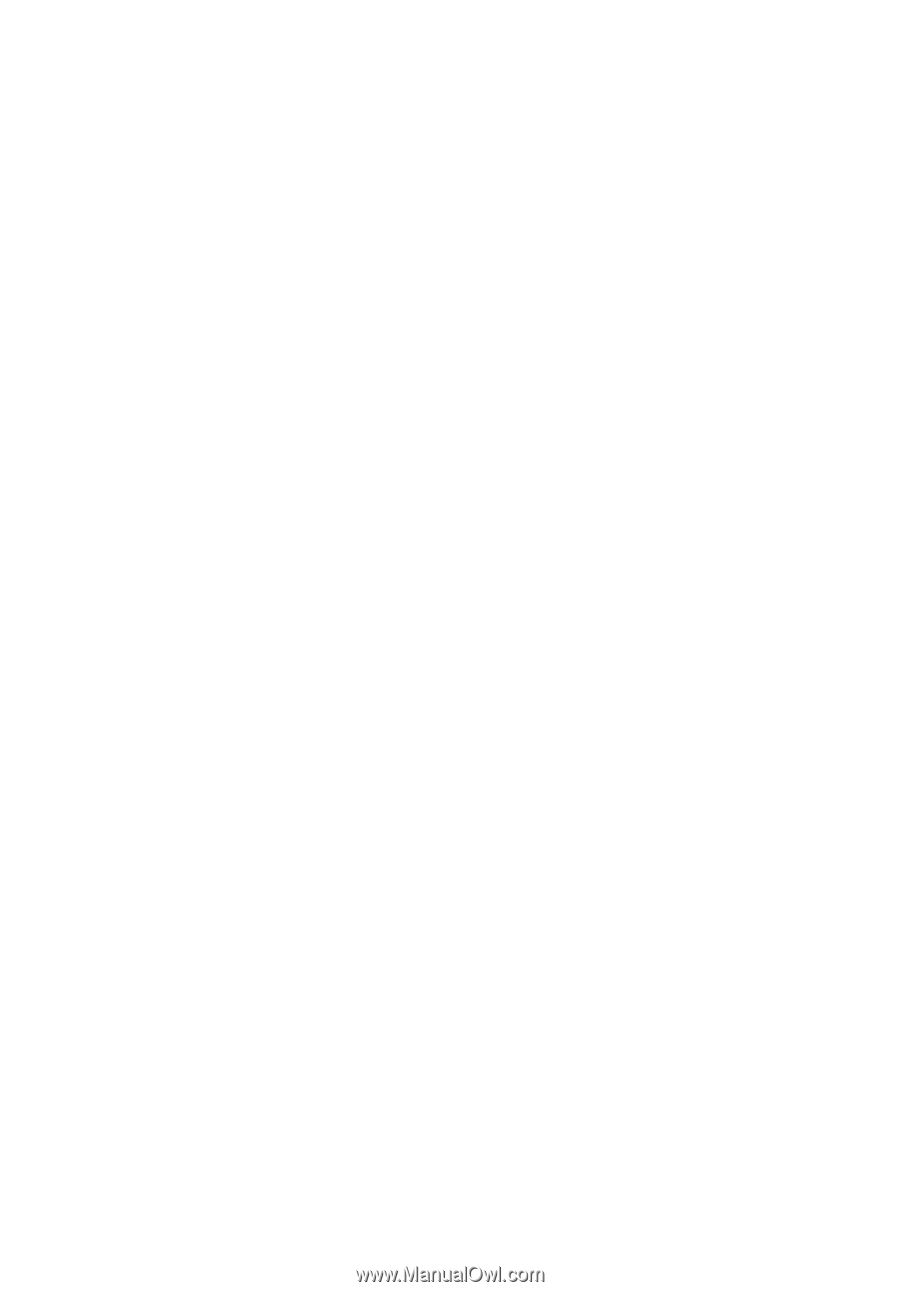
Acer LCD Monitor
User Guide