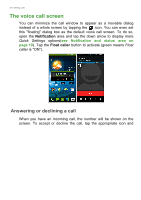Acer E39 User Manual - Page 26
The voice call screen, Answering or declining a call
 |
View all Acer E39 manuals
Add to My Manuals
Save this manual to your list of manuals |
Page 26 highlights
26 - Making calls The voice call screen You can minimize the call window to appear as a movable dialog instead of a whole screen by tapping the icon. You can even set this "floating" dialog box as the default voice call screen. To do so, open the Notification area and tap the down arrow to display more Quick Settings options(see Notification and status area on page 19). Tap the Float caller button to activate (green means Float caller is "ON"). Answering or declining a call When you have an incoming call, the number will be shown on the screen. To accept or decline the call, tap the appropriate icon and

26 - Making calls
The voice call screen
You can minimize the call window to appear as a movable dialog
instead of a whole screen by tapping the
icon. You can even set
this "floating" dialog box as the default voice call screen. To do so,
open the
Notification
area and tap the down arrow to display more
Quick Settings
options(
see Notification and status area on
page 19
). Tap the
Float caller
button to activate (green means
Float
caller
is "ON").
Answering or declining a call
When you have an incoming call, the number will be shown on the
screen. To accept or decline the call, tap the appropriate icon and