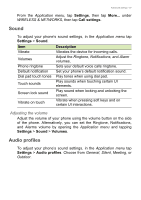Acer E39 User Manual - Page 62
Settings, Backup & reset, Factory data reset, Reset phone, Erase everything
 |
View all Acer E39 manuals
Add to My Manuals
Save this manual to your list of manuals |
Page 62 highlights
62 - Advanced settings smartphone is not locked. Press any key or tap the screen to see if the phone responds. Important You should only perform a clean boot when all other options have failed to restore your smartphone to an operational state. This will erase all your personal information, any contacts stored on your phone and any programs you installed. If your phone is responding to screen input, then open Settings from the Application menu. Tap Backup & reset > Factory data reset > Reset phone and then Erase everything to format your phone.

62 - Advanced settings
smartphone is not locked. Press any key or tap the screen to see if
the phone responds.
If your phone is responding to screen input, then open
Settings
from
the
Application menu
. Tap
Backup & reset
>
Factory data reset
>
Reset phone
and then
Erase everything
to format your phone.
Important
You should only perform a clean boot when all other options have failed
to restore your smartphone to an operational state.
This will erase all your personal information, any contacts stored on
your phone and any programs you installed.