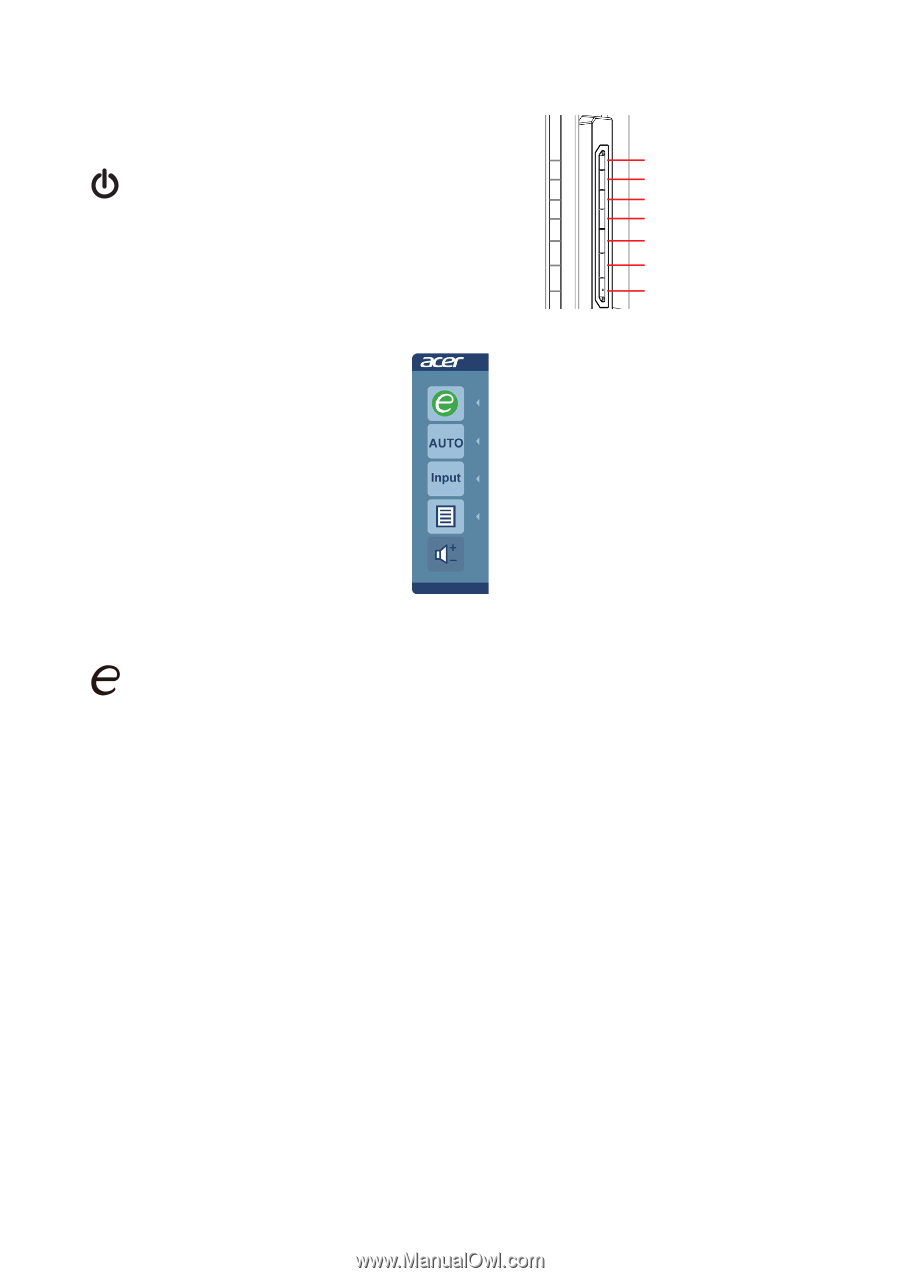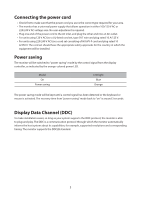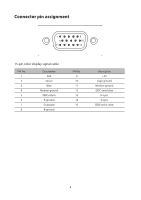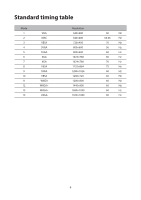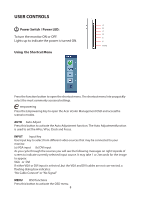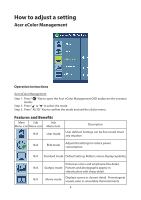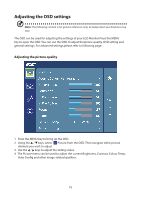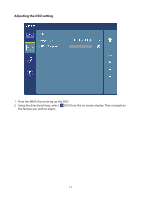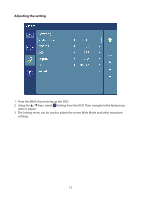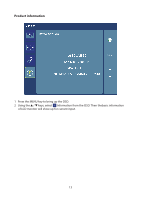Acer EB210HQ User Manual - Page 17
USER CONTROLS, Power Switch / Power LED, Using, the Shortcut Menu
 |
View all Acer EB210HQ manuals
Add to My Manuals
Save this manual to your list of manuals |
Page 17 highlights
USER CONTROLS A Power Switch / Power LED: B C D To turn the monitor ON or OFF. E Lights up to indicate the power is turned ON. F Power Using the Shortcut Menu Press the function button to open the shortcut menu. The shortcut menu lets youquickly select the most commonly accessed settings. empowering Press the Empowering Key to open the Acer eColor Management OSD and accessthe scenario modes. AUTO Auto Adjust Press this button to activate the Auto Adjustment function. The Auto Adjustmentfunction is used to set the HPos, VPos, Clock and Focus. INPUT Input Key Use Input key to select from different video sources that may be connected to your monitor. (a) VGA input (b) DVI input As you cycle through the sources you will see the following messages on right topside of screen to indicate currently selected input source. It may take 1 or 2seconds for the image to appear. VGA or DVI If either VGA or DVI input is selected ,but the VGA and DVI cables are not con-nected, a floating dialog box indicates: "No Cable Connect" or "No Signal" MENU OSD functions Press this botton to activate the OSD menu. 8