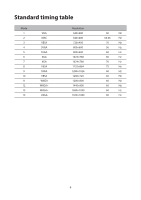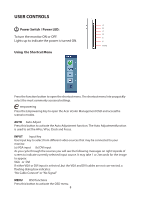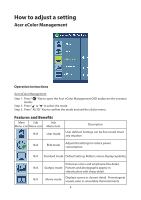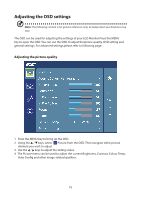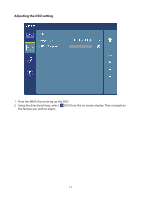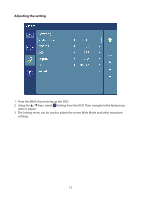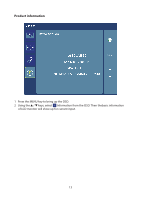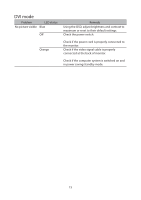Acer EB210HQ User Manual - Page 19
Adjusting the OSD settings, Adjusting the picture quality
 |
View all Acer EB210HQ manuals
Add to My Manuals
Save this manual to your list of manuals |
Page 19 highlights
Adjusting the OSD settings Note: The following content is for general reference only. Actualproduct specifications may vary. The OSD can be used for adjusting the settings of your LCD Monitor.Press the MENU key to open the OSD. You can use the OSD to adjust thepicture quality, OSD setting and general settings. For advanced settings,please refer to following page: Adjusting the picture quality 1 Press the MENU key to bring up the OSD. 2 Using the / keys, select Picture from the OSD. Then navigate tothe picture element you wish to adjust. 3 Use the / keys to adjust the sliding scales. 4 The Picture menu can be used to adjust the current Brightness, Contrast, Colour Temp, Auto Config and other image-related qualities. 10
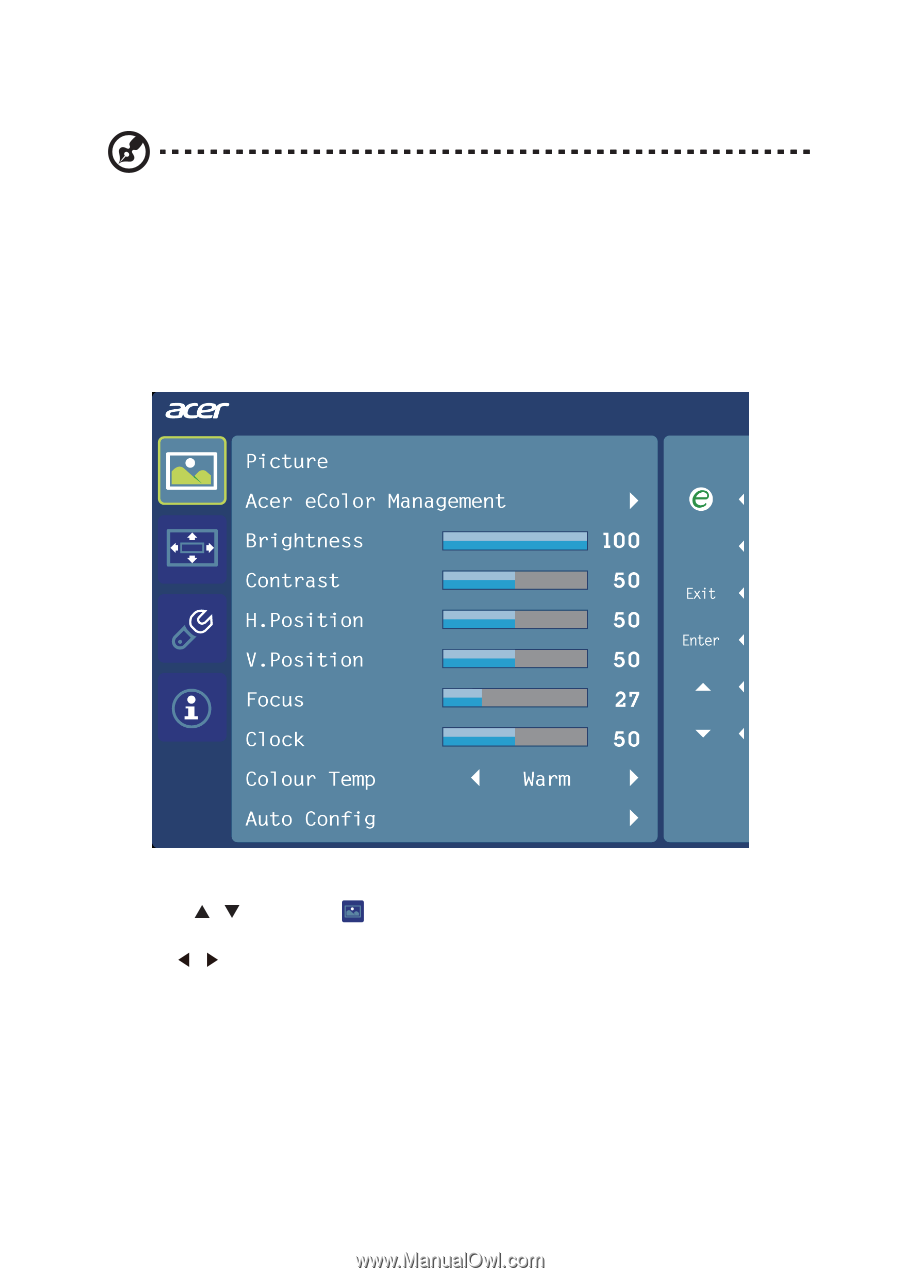
10
Adjusting the OSD settings
Note:
The following content is for general reference only. Actualproduct specifications may
vary.
The OSD can be used for adjusting the settings of your LCD Monitor.Press the MENU
key to open the OSD. You can use the OSD to adjust thepicture quality, OSD setting and
general settings. For advanced settings,please refer to following page:
Adjusting the picture quality
1
Press the MENU key to bring up the OSD.
2
Using the
/
keys, select
Picture from the OSD. Then navigate tothe picture
element you wish to adjust.
3
Use the
/
keys to adjust the sliding scales.
4
The Picture menu can be used to adjust the current Brightness, Contrast, Colour Temp,
Auto Config and other image-related qualities.