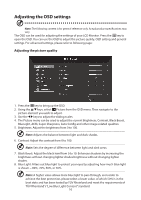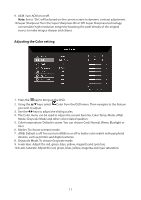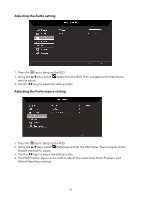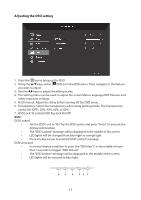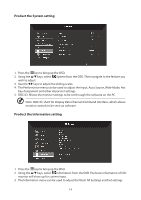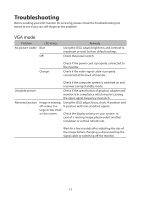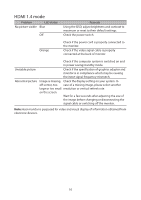Acer EB321HQA User Manual - Page 23
Adjusting the Audio setting, Adjusting the Performance setting
 |
View all Acer EB321HQA manuals
Add to My Manuals
Save this manual to your list of manuals |
Page 23 highlights
Adjusting the Audio setting 1. Press the key to bring up the OSD. 2. Using the / keys, select Audio from the OSD. Then navigate to the feature you wish to adjust. 3. Use the / keys to adjust the sliding scales. Adjusting the Performance setting 1. Press the key to bring up the OSD. 2. Using the / keys, select Performance from the OSD menu. Then navigate to the feature you wish to adjust. 3. Use the / keys to adjust the sliding scales. 4. The Performance menu can be used to adjust the screen Over Drive, FreeSync and Refresh Rate Num settings. 12

12
Adjusting the Audio setting
1. Press the
key to bring up the OSD.
2. Using the
/
keys, select
Audio from the OSD. Then navigate to the feature you
wish to adjust.
3. Use the
/
keys to adjust the sliding scales.
Adjusting the Performance setting
1. Press the
key to bring up the OSD.
2. Using the
/
keys, select
Performance from the OSD menu. Then navigate to the
feature you wish to adjust.
3. Use the
/
keys to adjust the sliding scales.
4. The Performance menu can be used to adjust the screen Over Drive, FreeSync and
Refresh Rate Num settings.