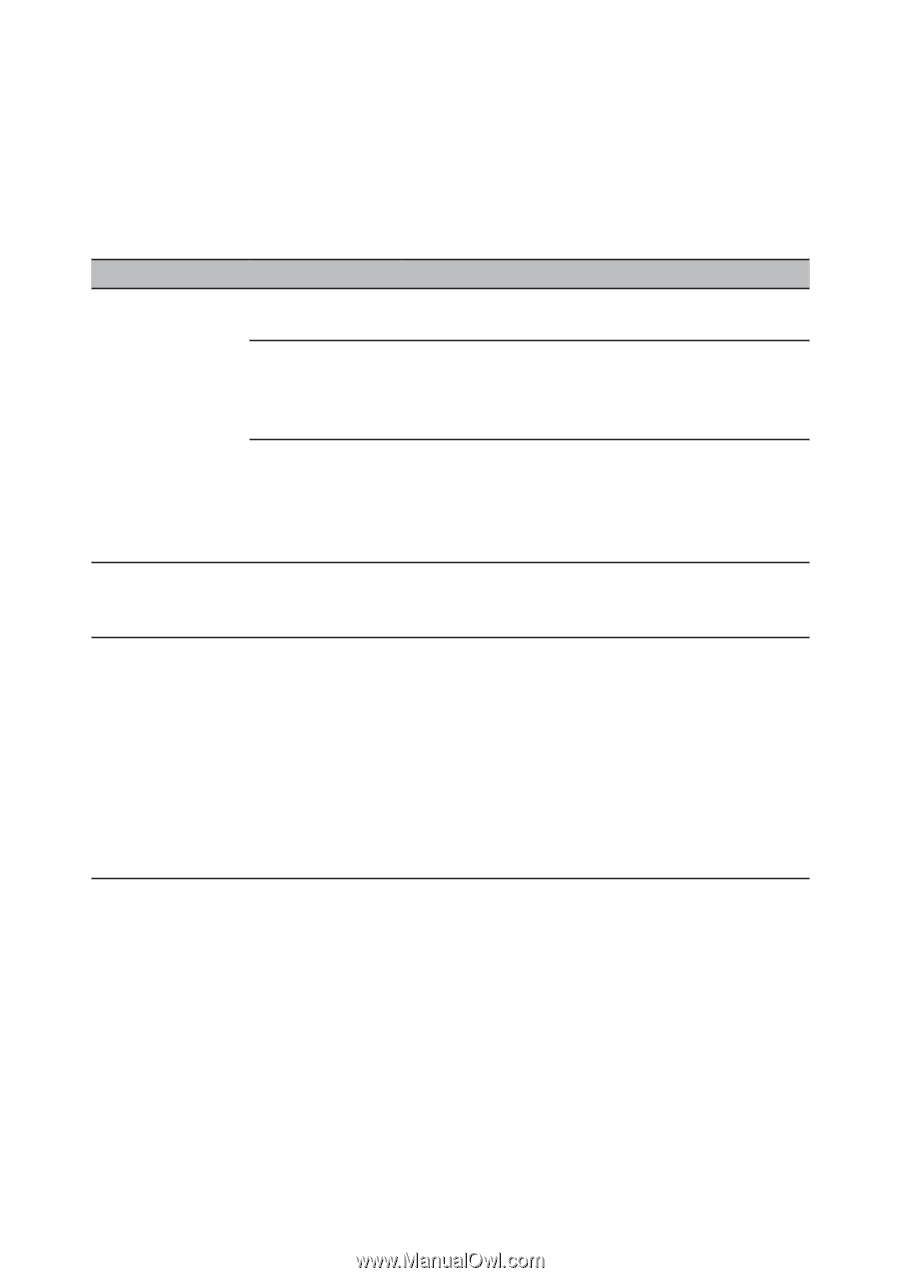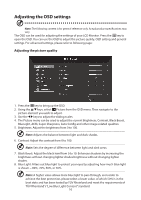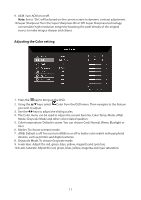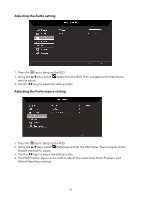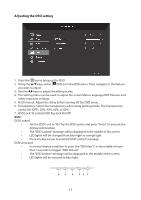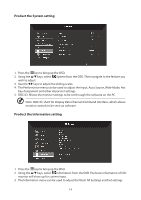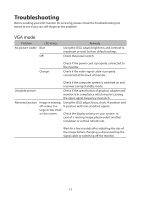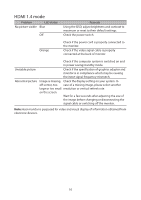Acer EB321HQA User Manual - Page 26
Troubleshooting
 |
View all Acer EB321HQA manuals
Add to My Manuals
Save this manual to your list of manuals |
Page 26 highlights
Troubleshooting Before sending your LCD monitor for servicing, please check the troubleshooting list below to see if you can self-diagnose the problem VGA mode Problem LED status No picture visible Blue Off Remedy Using the OSD, adjust brightness and contrast to maximum or reset to their default settings. Check the power switch. Orange Check if the power cord is properly connected to the monitor. Check if the video signal cable is properly connected at the back of monitor. Check if the computer system is switched on and in power saving/standby mode. Unstable picture Check if the specification of graphics adapter and monitor is in compliance which may be causing the input signal frequency mismatch. Abnormal picture Image is missing, Using the OSD, adjust focus, clock, H-position and off-center, too V-position with non-standard signals. large or too small on the screen. Check the display setting on your system. In case of a missing image, please select another resolution or vertical refresh rate. Wait for a few seconds after adjusting the size of the image before changing or disconnecting the signal cable or switching off the monitor. 15