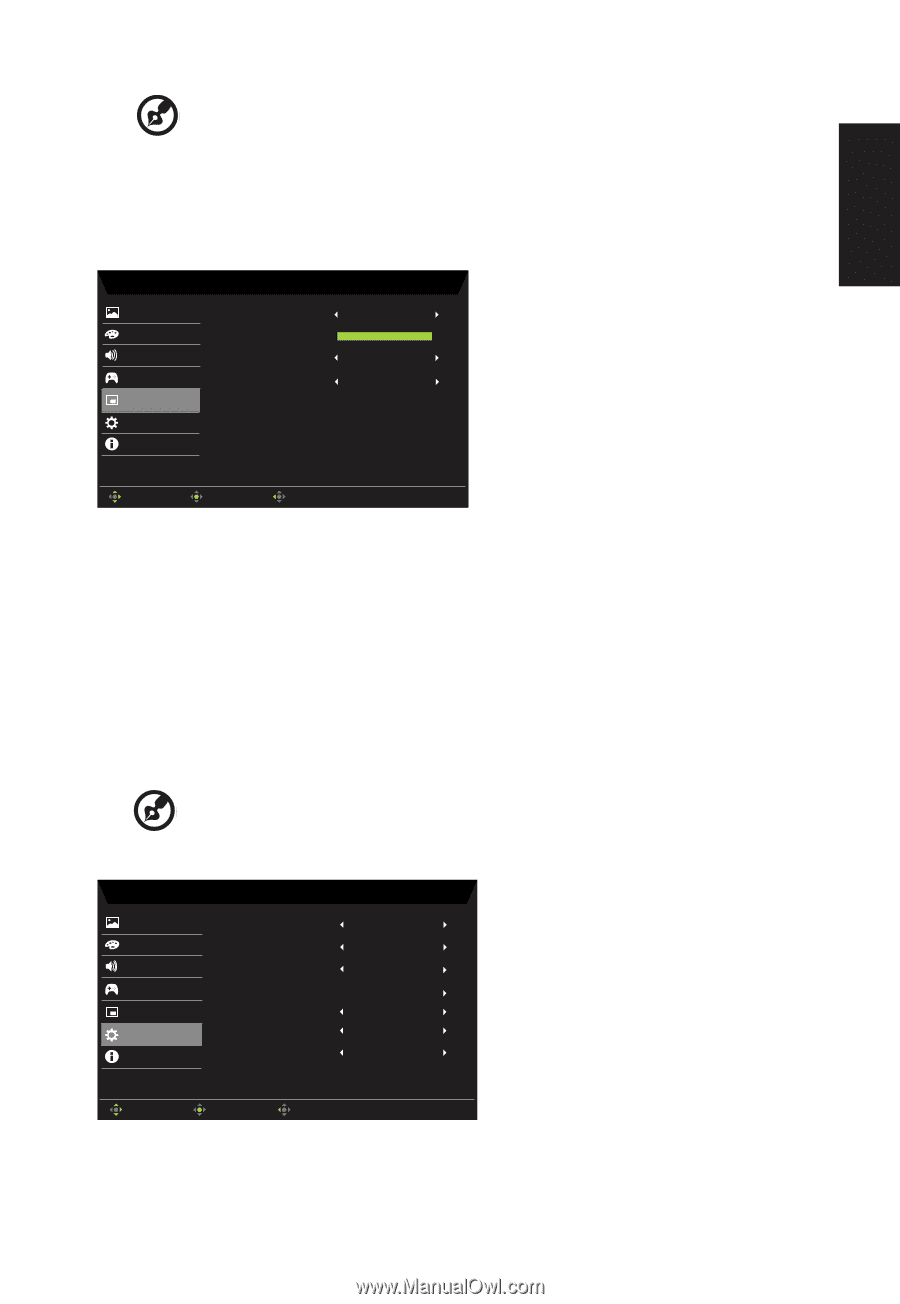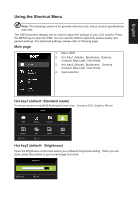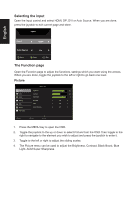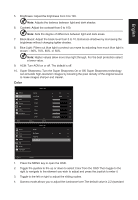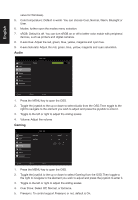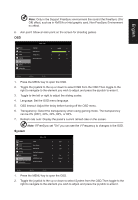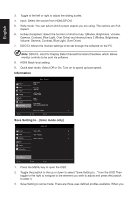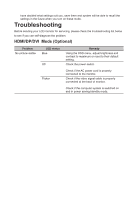Acer ED242QR User Manual ED242QR A - Page 26
System
 |
View all Acer ED242QR manuals
Add to My Manuals
Save this manual to your list of manuals |
Page 26 highlights
English Note: Only in the Support FreeSync environment the control the FreeSync (On/ Off) effect, such as in NVIDIA or Intel graphic card, Non-FreeSync Environment no effect. 6. Aim point: Show an Aim point on the screen for shooting games. OSD Picture Color Audio Gaming OSD System Information Mode - User Language OSD Timeout Transparency Refresh Rate Num English 120 Off Off Move Enter Exit 1. Press the MENU key to open the OSD. 2. Toggle the joystick to the up or down to select OSD from the OSD.Then toggle to the right to navigate to the element you wish to adjust and press the joystick to enter it. 3. Toggle to the left or right to adjust the sliding scales. 4. Language: Set the OSD menu language. 5. OSD timeout: Adjust the delay before turning off the OSD menu. 6. Transparency: Select the transparency when using gaming mode. The transparency can be 0% (OFF), 20%, 40%, 60%, or 80%. 7. Refresh rate num: Display the panel's current refresh rate on the screen Note: If FreeSync set "On" you can see the V Frequency to changes in the OSD. System Picture Color Audio Gaming OSD System Information Mode - User Input Auto Source Wide Mode Hot Key Assignment DDC/CI HDMI Black Level Quick Start Mode VGA On Full On Normal Off Move Enter Exit 1. Press the MENU key to open the OSD. 2. Toggle the joystick to the up or down to select System from the OSD.Then toggle to the right to navigate to the element you wish to adjust and press the joystick to enter it.