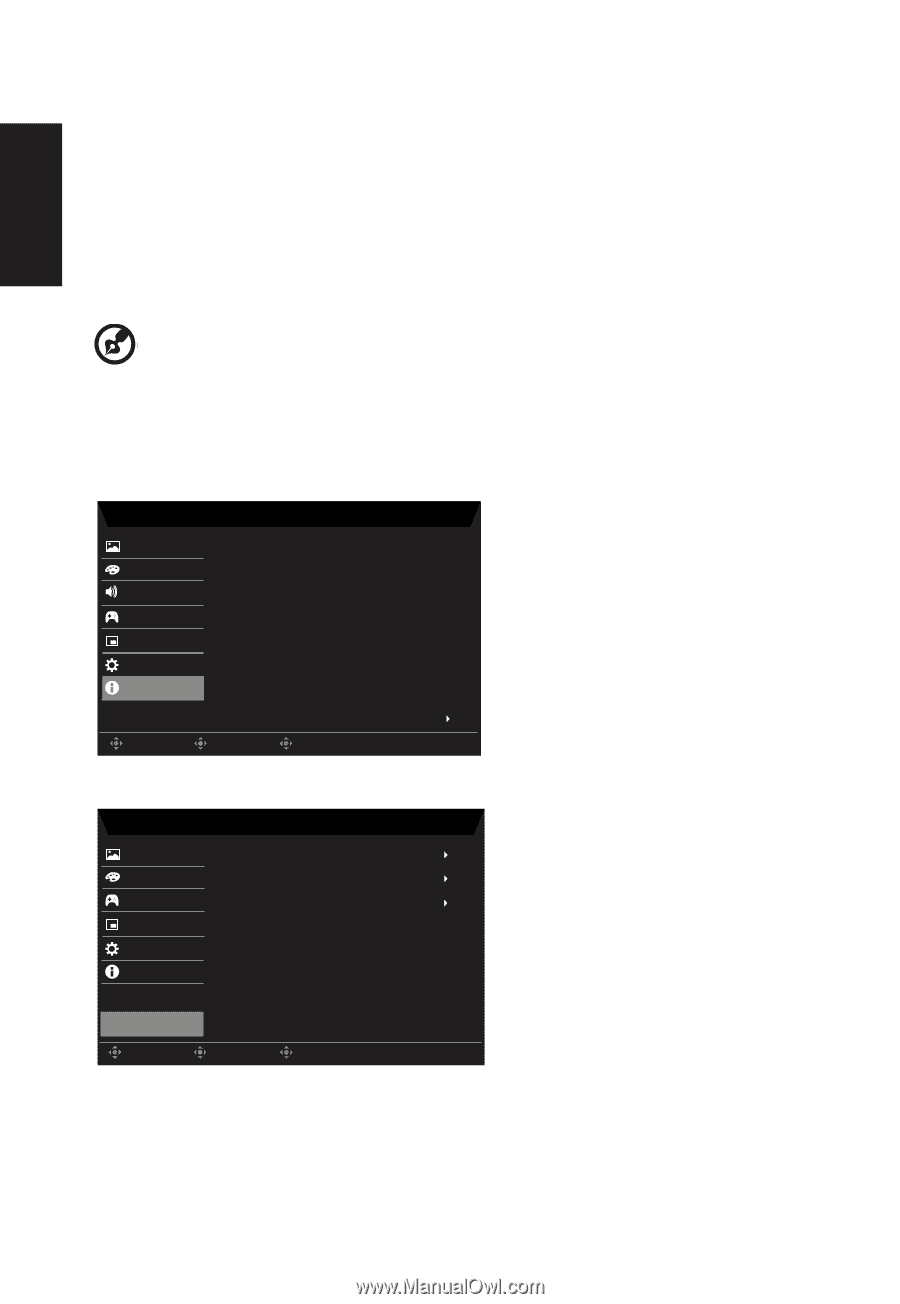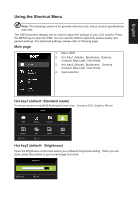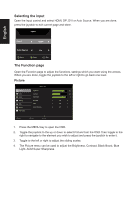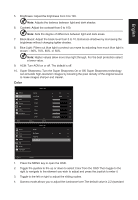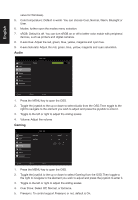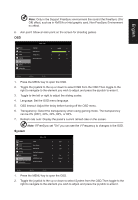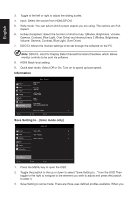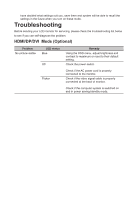Acer ED242QR User Manual ED242QR A - Page 27
Information
 |
View all Acer ED242QR manuals
Add to My Manuals
Save this manual to your list of manuals |
Page 27 highlights
English 3. Toggle to the left or right to adjust the sliding scales. 4. Input: Select the source from HDMI,DP,DVI. 5. Wide mode: You can select which screen aspect you are using. The options are Full, Aspect. 6. Hotkey Assigment: Select the function of shortcut key 1(Modes, Brightness, Volume, Gamma, Contrast, Blue Light, Over Drive) and shortcut keys 2 (Modes, Brightness, Volume, Gamma, Contrast, Blue Light, Over Drive) 7. DDC/CI: Allows the monitor settings to be set through the software on the PC. Note: DDC/CI, short for Display Data Channel/Command Interface, which allows monitor controls to be sent via software. 8. HDMI Black level setting. 9. Quick start mode: Select Off or On. Turn on to speed up boot speed. Information Picture Color Audio Gaming OSD System Information Move Mode - Standard Main Source HDMI Resolution 1280x720 H/V Frequency H:45Hz V:60Hz Mode Normal Serial Number MML 34S1800432900014220 Reset ALL Settings Enter Exit Save Setting to...(User mode only) Picture Color Gaming OSD System Information Mode - User Mode - sRGB Mode - Reading Mode - Darkroom Save Setting to... Move Enter Exit 1. Press the MENU key to open the OSD. 2. Toggle the joystick to the up or down to select "Save Setting to..." from the OSD.Then toggle to the right to navigate to the element you wish to adjust and press the joystick to enter it. 3. Save Setting to some mode: There are three user-defined profiles available. When you