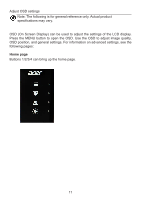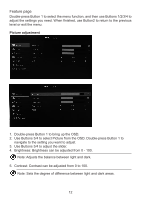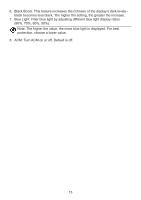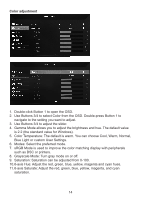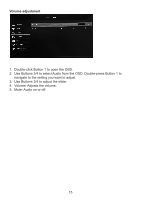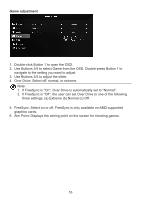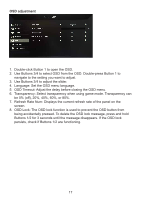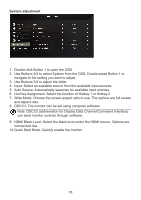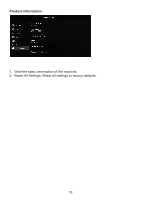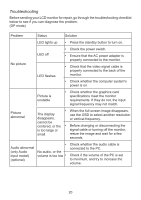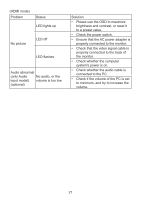Acer ED320QR User Manual - Page 26
If FreeSync is On, Over Drive is automatically set to Normal.
 |
View all Acer ED320QR manuals
Add to My Manuals
Save this manual to your list of manuals |
Page 26 highlights
Game adjustment 1. Double-click Button 1 to open the OSD. 2. Use Buttons 3/4 to select Game from the OSD. Double-press Button 1 to navigate to the setting you want to adjust. 3. Use Buttons 3/4 to adjust the slider. 4. Over Drive: Select off, normal, or extreme. Note: 1. If FreeSync is "On", Over Drive is automatically set to "Normal". 2. If FreeSync is "Off", the user can set Over Drive to one of the following three settings: (a) Extreme (b) Normal (c) Off. 5. FreeSync: Select on or off. FreeSync is only available on AMD-supported graphics cards. 6. Aim Point: Displays the aiming point on the screen for shooting games. 16
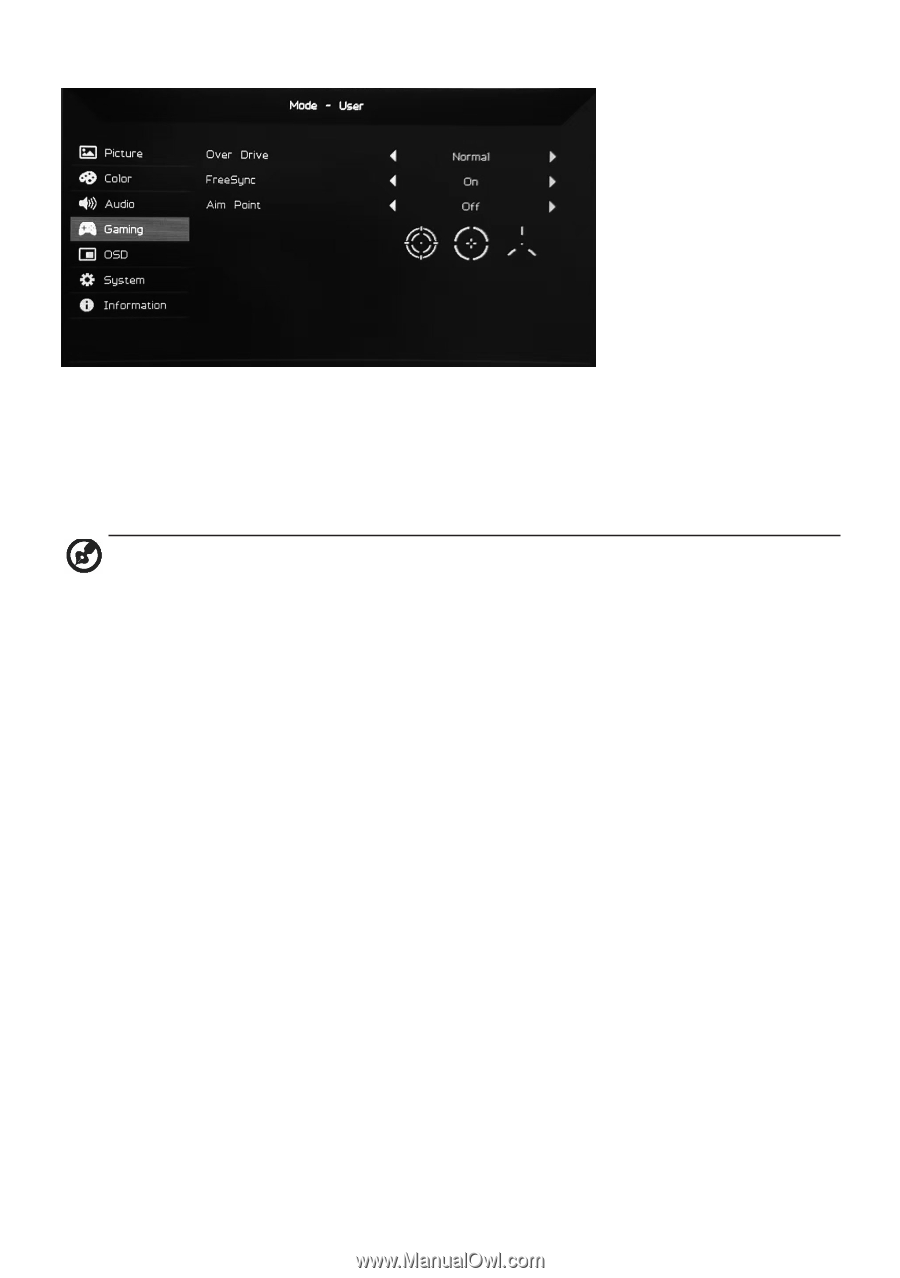
16
Game adjustment
1.
Double-click Button 1 to open the OSD.
2.
Use Buttons 3/4 to select Game from the OSD. Double-press Button 1 to
navigate to the setting you want to adjust.
3. Use Buttons 3/4 to adjust the slider.
4. Over Drive: Select off, normal, or extreme.
Note:
1. If FreeSync is "On", Over Drive is automatically set to "Normal".
2. If FreeSync is "Off", the user can set Over Drive to one of the following
three settings: (a) Extreme (b) Normal (c) Off.
5.
FreeSync: Select on or off. FreeSync is only available on AMD-supported
graphics cards.
6. Aim Point: Displays the aiming point on the screen for shooting games.