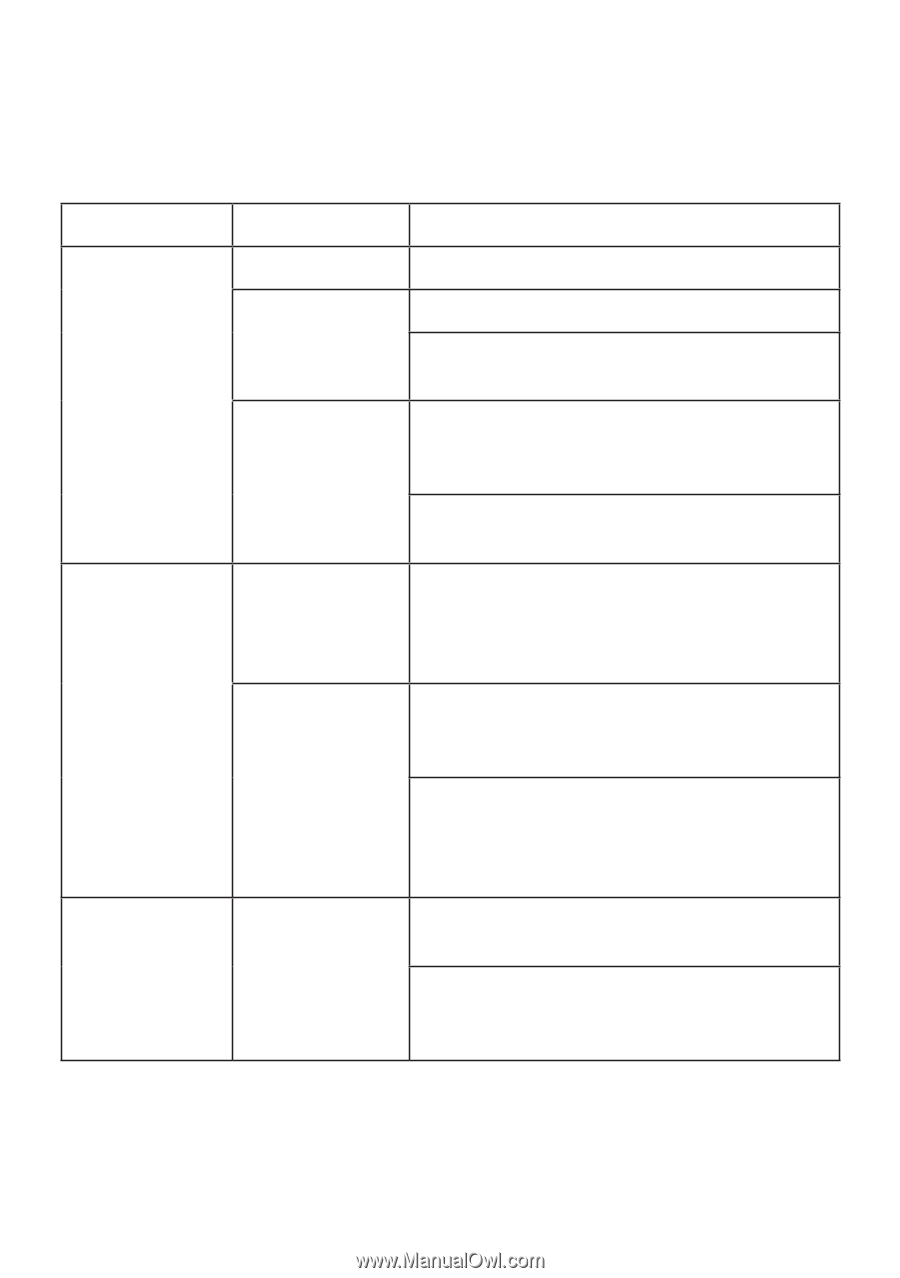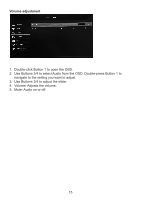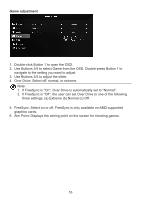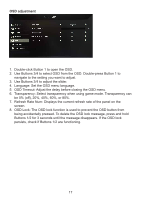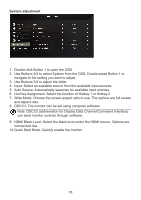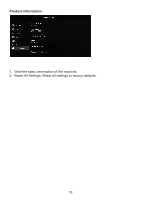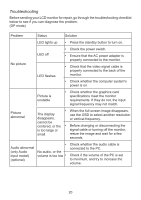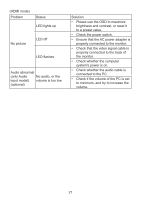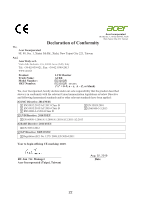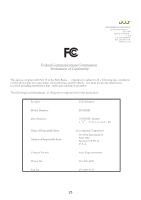Acer ED320QR User Manual - Page 30
Troubleshooting
 |
View all Acer ED320QR manuals
Add to My Manuals
Save this manual to your list of manuals |
Page 30 highlights
Troubleshooting Before sending your LCD monitor for repair, go through the troubleshooting checklist below to see if you can diagnose the problem. (DP mode) Problem Status Solution LED lights up • Press the standby button to turn on. No picture LED off LED flashes • Check the power switch. • Ensure that the AC power adapter is properly connected to the monitor. • Check that the video signal cable is properly connected to the back of the monitor. • Check whether the computer system's power is on. Picture is unstable • Check whether the graphics card specifications meet the monitor requirements. If they do not, the input signal frequency may not match. Picture abnormal • When the full screen image disappears, The display use the OSD to select another resolution disappears, or vertical frequency. cannot be centered, or the • Before changing or disconnecting the is too large or signal cable or turning off the monitor, small. resize the image and wait for a few seconds. Audio abnormal (only Audio input model) (optional) • No audio, or the volume is too low • Check whether the audio cable is connected to the PC. Check if the volume of the PC is set to minimum, and try to increase the volume. 20